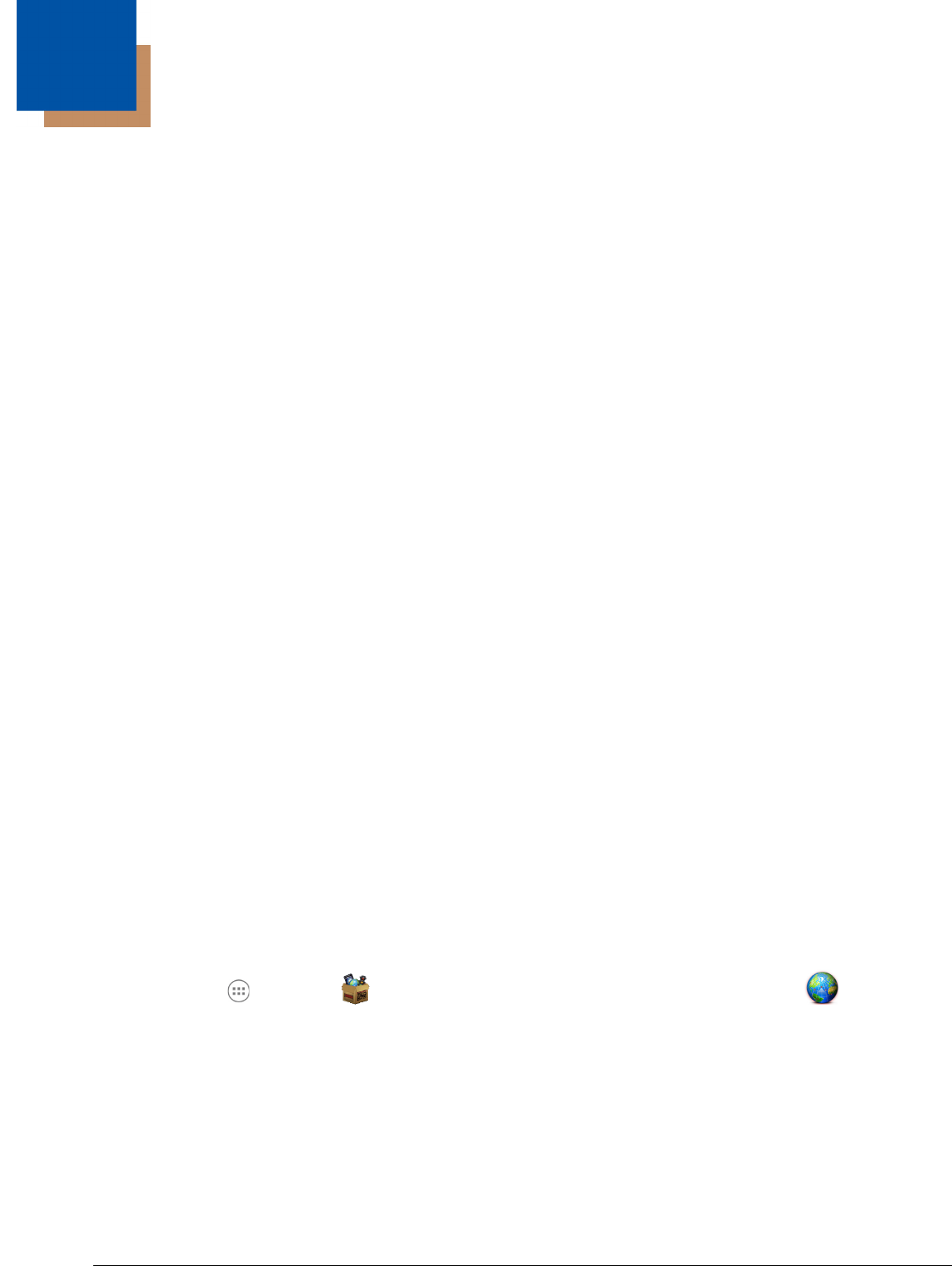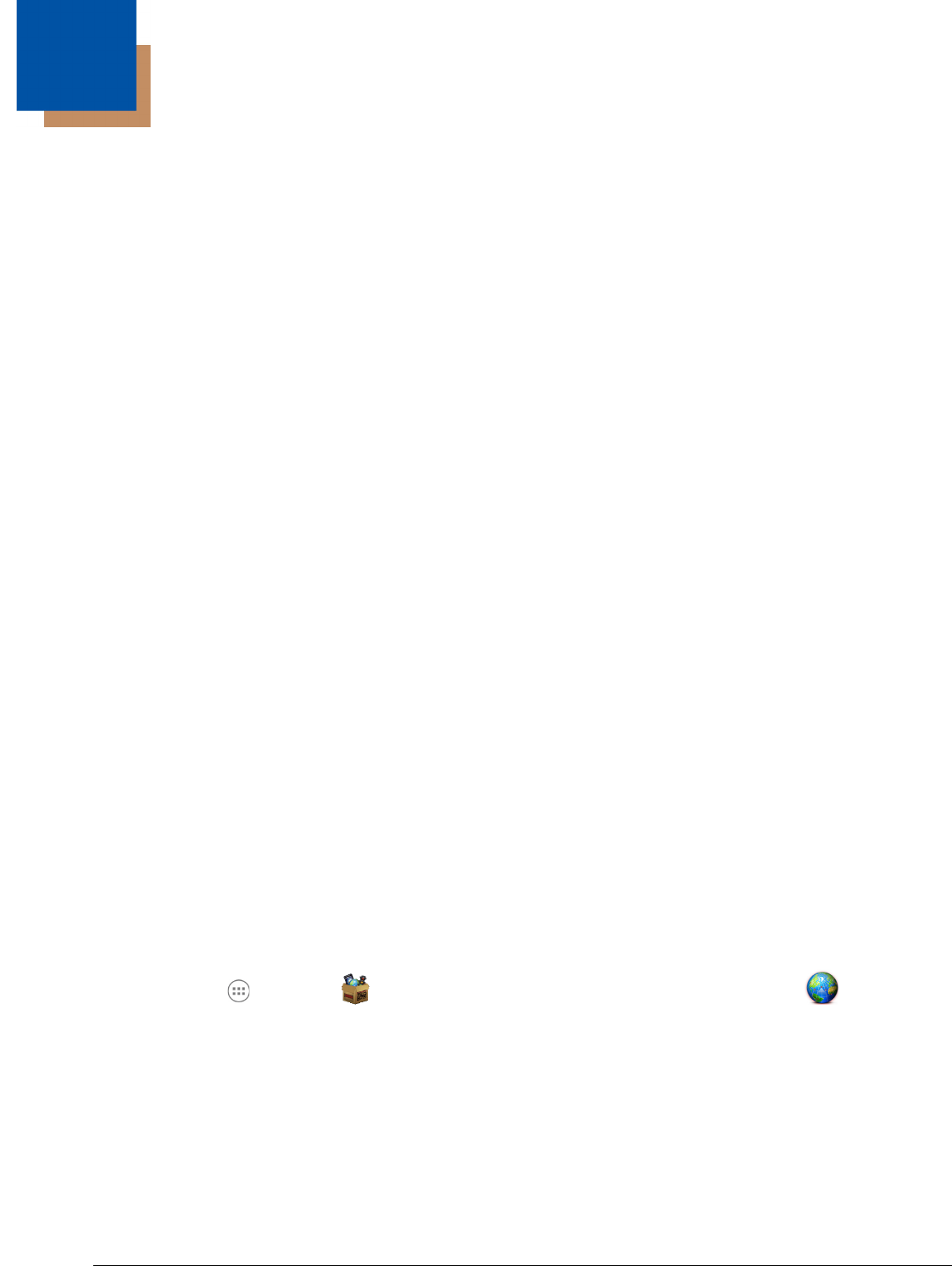
10 - 1
10
Working with GPS
Overview
The Dolphin 70e Black terminal contains an integrated GPS module that allows location tracking of
workers and vehicles, providing better utilization of field assets. Optional mapping and navigation
software provides turn-by-turn driving directions and location information.
GPS and AGPS Settings
Touch Location Services from the Settings screen to configure Global Positioning System (GPS)
functionality and how apps use your location to improve search results and other services.
There are three settings used to configure how location information is gathered by the terminal:
• Google’s location service
When enabled, the approximate location of the terminal is determined by Wi-Fi and/or mobile
networks.
• GPS satellites
When enabled, the integrated global positioning system (GPS) satellite receiver is used to
pinpoint the location of the terminal. This option requires a clear view of the sky and additional
battery power, which reduces battery life between charge cycles.
• Use assisted GPS
When enabled, the Dolphin 70e Black utilizes gpsOneXTRA Assistance™ Technology to improve
time-to-first-fix (TTFF) positioning by using network resources for quicker satellite identification.
The carrier agnostic feature downloads a file (approximately 40KB) containing reference data
from a Qualcomm® server approximately every 7 days.
Note: A data connection is required and data transfer charges may apply depending on your carrier.
Enable the Location & Google search feature to improve search results and other services by allowing
Google applications to utilize location information.
Using the GPS Demo
The GPS Demo demonstrates the main functionality of the integrated GPS module in the terminal and is
not intended as a functional business solution. Detailed information on how to create custom
applications for your Dolphin terminal is provided in the Software Development Kit (SDK), available for
download at www.honeywellaidc.com.
Touch All Apps > Demos . Swipe right to scroll to GPS Demo, and then touch . The GPS
Demo is organized into three tabs: Heading, Satellites and Logger.
• Heading
Displays current Longitude, Latitude and Altitude of the terminal.
• Satellites
Displays a bar graph illustrating the signal strength of the satellites in range of the terminal.
• Logger
Demonstrates how GPS data collected by an app may be saved to a log file.