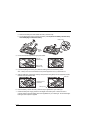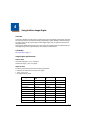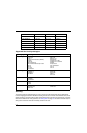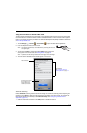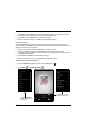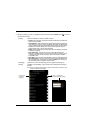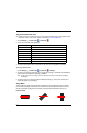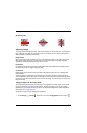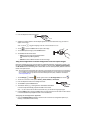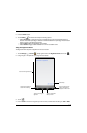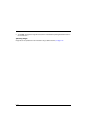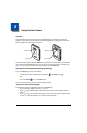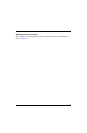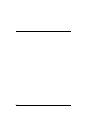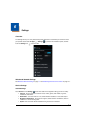4 - 8
2. Point the Dolphin terminal at the object.
3. Adjust the terminal’s position until the object appears on the touch screen the way you want it to
appear in the image.
Note: Touch the to toggle the targeting cross hair on the touchscreen on or off.
4. Touch or press the Scan button to capture the image.
5. To save the captured image, press the Menu button.
6. Touch File, and then either select:
• Save to save the image to the default location
(mnt/sdcard/honeywell/imagedemo)
OR
• Save As to select a different location to save the image.
Using the IQ Image Demo to decode intelligent bar codes and capture images
Decode an intelligent bar code, insert the data into predefined data fields, and capture an image of the
bar code using the IQ Image Demo. The demo includes four format options: Delivery, Postal, Embed,
and No format. Each format is designed to decode data from bar codes specifically coded to match the
format of the option screen.
Note: The IQ Image Demo demonstrates the functionality of the integrated scan image engine in the terminal and
is not intended as a functional business solution. Detailed information on how to create custom applications
for your Dolphin terminal is provided in the Software Development Kit (SDK), available for download at
www.honeywellaidc.com.
1. Touch All Apps > Demos . Swipe right to scroll to the IQ Image Demo, then touch .
2. Touch one of the four format options: Delivery, Postal, Embed, or No format.
3. Point the Dolphin terminal at the intelligent bar code.
4. Touch Scan or press the Scan button.
5. The decode results (e.g., Tracking Number and Address embedded
in the bar code) automatically populate the fields on the screen.
Note: You don’t need to clear the field to take another scan, just activate the image engine again.
6. Press the Menu button, and then tap File to save an image of the scan or bar code. The file is saved
in the mnt/sdcard/honeywell/iqdemo folder on the microSD card.
Configuring the IQ Image Demo Application
1. Open the IQ Image Demo application, and then touch one of the four configuration options (i.e.,
Delivery, Postal, Embed or No format).