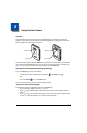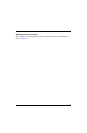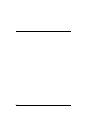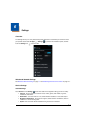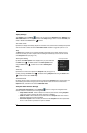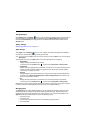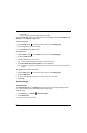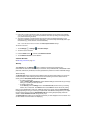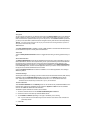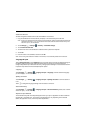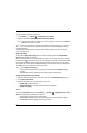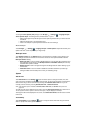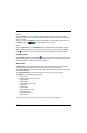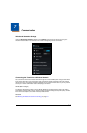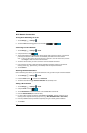6 - 5
4. Follow the on-screen instructions to enter the required information for the account type selected.
You may need to provide a user name and password, select security settings, and configure data
sync preferences during the setup.
5. The account appears on the Accounts & Sync list when setup is complete. Depending on the
settings you selected during the account configuration, your terminal may automatically start to sync
account data (e.g., email, contacts, music and calendar).
Note: Touch the account name on the list to view Data & Synchronization settings.
To remove an account:
1. Touch All Apps > Settings > Accounts & Sync.
2. Touch the account to delete.
3. Press the Menu button , and then select Remove account.
4. Touch Remove account to confirm deletion.
Location Services
See Working with GPS on page 10-1.
Security
Touch Security from the Settings menu to manage terminal security parameters (e.g.,
authorization for device administration, setup a screen lock, setup a SIM card PIN, enable/disable visible
passwords, load security certificates, and setup a password to protect the terminal's credential storage).
Screen Security
The Screen Lock settings provide access to additional security features that enable you to prevent an
unauthorized person from unlocking the touch screen and accessing the terminal. Select from five
security options: None, Slide, Pattern, PIN or Password.
• To enable a screen lock:
Touch on Pattern, PIN or Password to access additional dialogue screens that step you through
setting up or updating the security feature.
• To disable a screen lock:
Touch Security from the Settings screen. Select Screen Lock, and then enter your existing
Pattern, PIN, or Password. Touch Next and then select None to remove the security setting.
Once you have established a screen lock, additional settings may appear under the Screen Security
heading depending on the type of security you implemented. The additional settings allow you to adjust
the time increment for the screen to Automatically lock after entering Suspend (sleep) mode and
enable or disable Vibration on touch during security input.
The Owner Info setting allows you to designate custom text you want displayed on the lock screen. You
can also disable owner information from displaying.