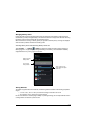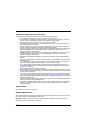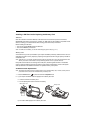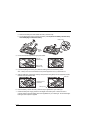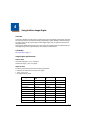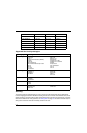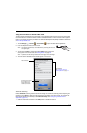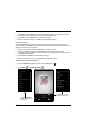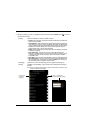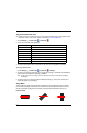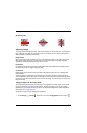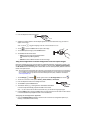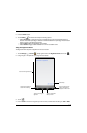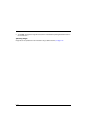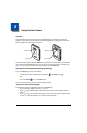4 - 5
3. Modify the settings to meet your application needs, and then press the Back button to return to
the Scan Demo screen.
Settings Touch the checkbox to enable or disable a feature.
• Vibrate - When checked, the terminal vibrates to indicate a successful bar
code scan and decode.
• View Statistics - When checked, scan results displayed include the length
of bar code, the number of scans completed, the number of milliseconds
(ms) to decode the bar code, the average decode time of all the bar codes
decoded, the shortest decode time of all bar codes decoded, and the
longest decode time of all bar codes decoded.
• Sound - When checked, the terminal emits sound to indicate a successful
or failed scan attempt.
• Auto Scan Delay - Program the number of seconds between scan
attempts by tapping the menu arrow, and then entering the delay interval
in second. The value should be greater than 0 and less than 100000.
Touch OK to save.
• Auto Send - When checked, decoded data is sent to a designated server.
• RF Configuration - Touch to view and/or edit the Server IP address and
the Port used for RF communication. When the Back button is pressed,
the terminal attempts to establish communication.
Symbology
Settings
Touch the box next to the symbology name to toggle the symbology on
(enabled) or off (disabled). A green check mark indicates the symbology is
enabled.
Note: Swipe up or down with your finger or stylus on the screen to scroll up or down
the list of available symbologies.
Check the box
to enable a
symbology.
Touch to access the
advanced symbology settings.