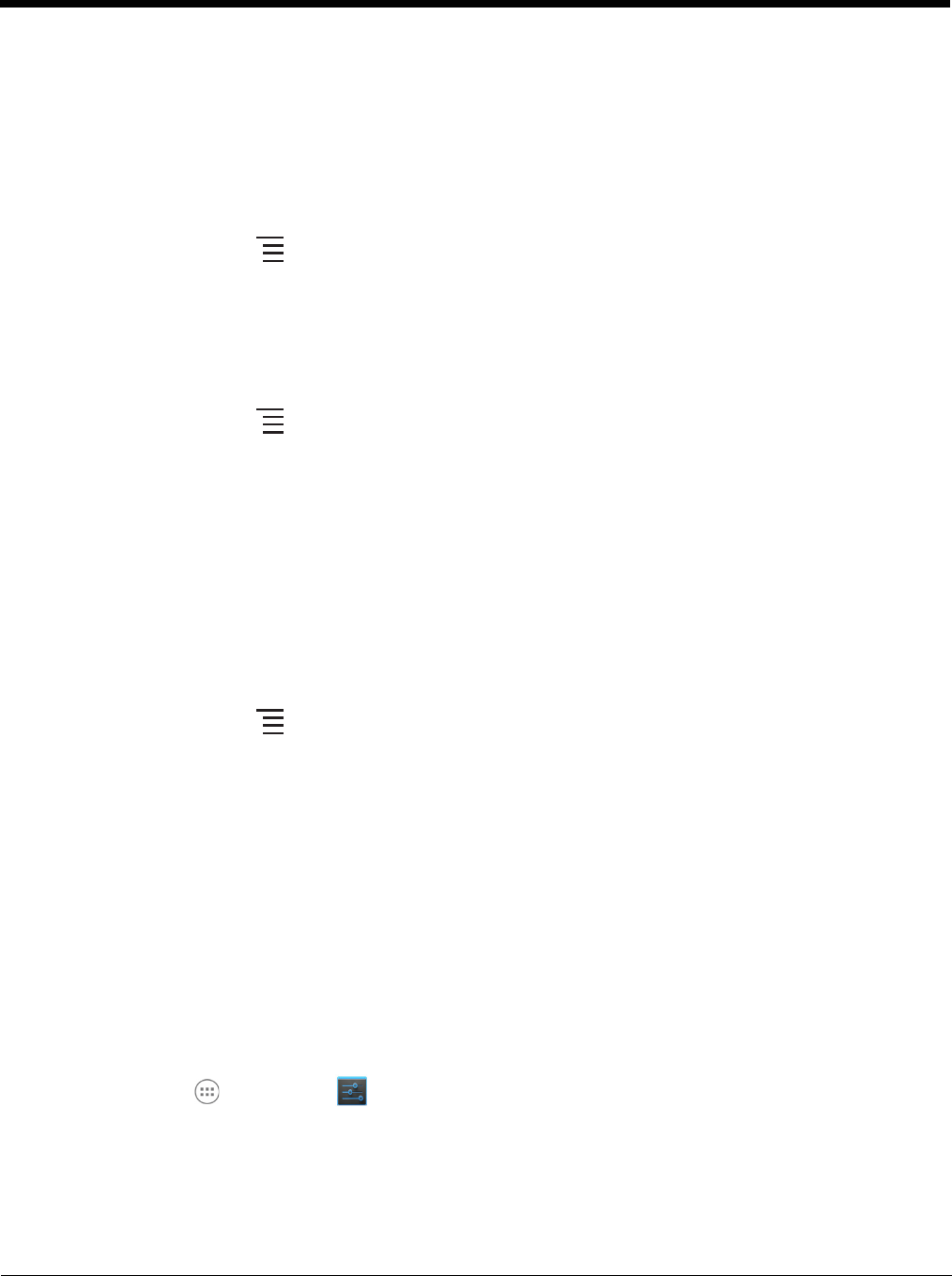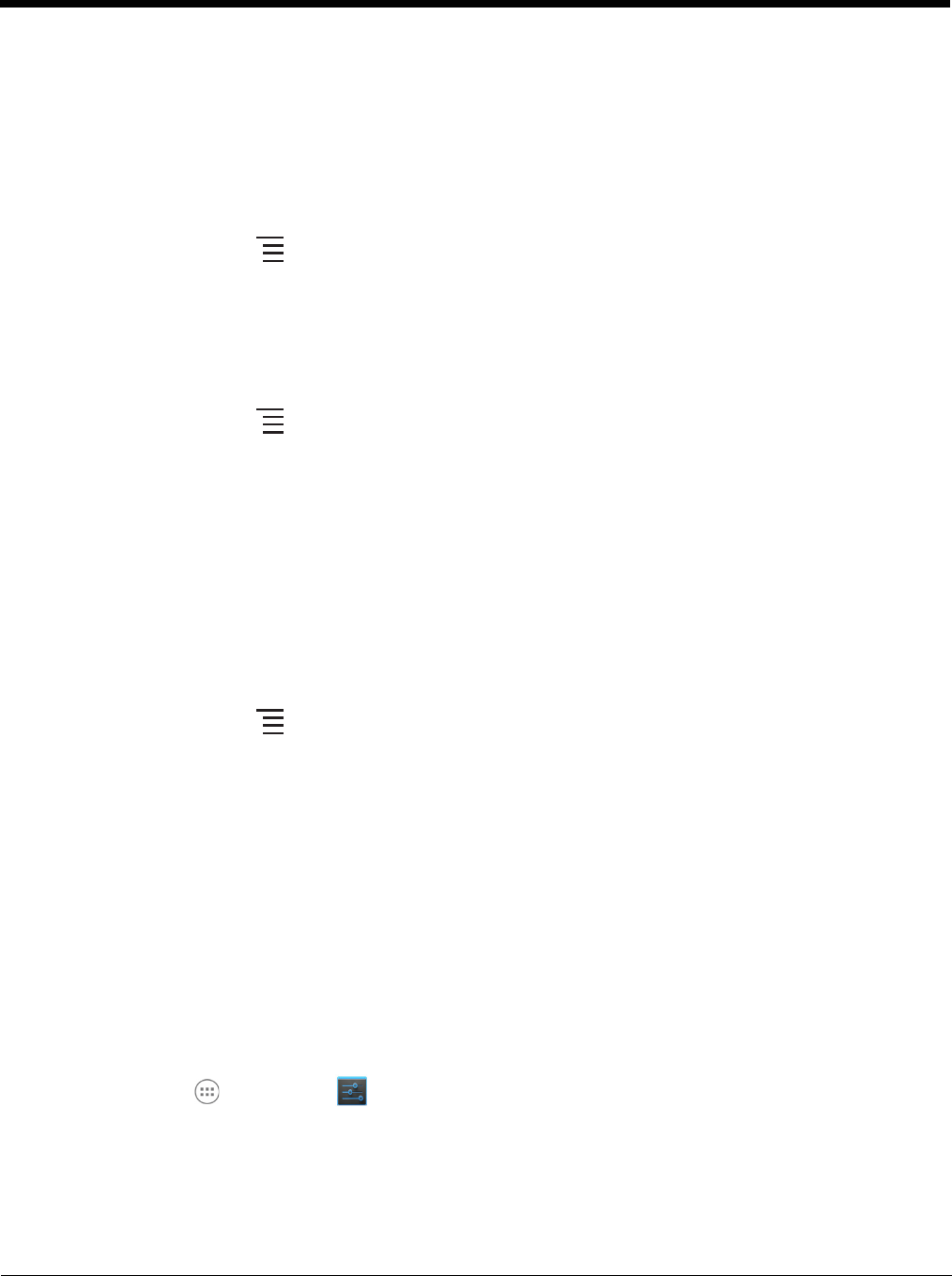
6 - 4
• clear cache, or
• clear any Launch by default settings assigned to the app.
To access the App info screen, touch the app name on the list displayed under the Downloaded or On
SD Card tab on the Settings > Apps screen.
Uninstall Applications
1. Press the Menu button from the Home screen, and then touch Manage apps.
2. Touch the application you want to uninstall.
3. Touch Uninstall, and then OK to confirm.
Move Applications
1. Press the Menu button from the Home screen, and then touch Manage apps.
2. Touch the On SD Card tab.
3. Touch the application you want to move.
Note: A green checkmark indicates an application is stored on the SD card.
4. Touch Move to SD card or Move to phone to move the application.
Note: Applications moved to the SD card still require the use of a minimal amount of internal storage on the
terminal.
Stop Application Processes or Services
1. Press the Menu button from the Home screen, and then touch Manage apps.
2. Touch the Running tab.
3. Touch the cached background process or running service you want to stop.
4. Touch Stop.
Personal Settings
Accounts & sync
Touch Accounts & sync from the Settings screen to add, remove, and manage exchange accounts
(e.g., e-mail) and allow apps to automatically schedule and sync data.
To add an account:
1. Touch All Apps > Settings > Accounts & Sync.
2. Touch Add account.
3. Touch the type of account to add.