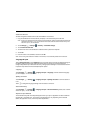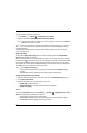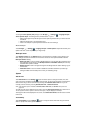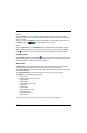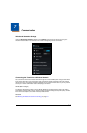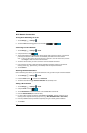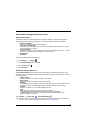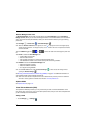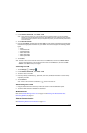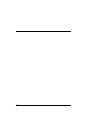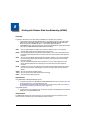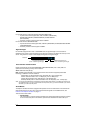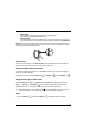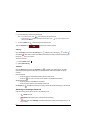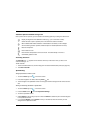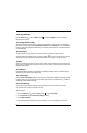7 - 5
2. Under Wireless & Networks, touch More > VPN.
Note: VPN connections require you to set a screen lock PIN or password before you can use credential
storage. If you have not set either security option, select OK on the pop-up notification window, and then
set a screen lock PIN or password. Once you complete the process, you are automatically directed back
to the VPN screen.
3. Touch Add VPN network.
4. Enter the VPN Name, and then select the VPN Type you want to add. Complete the remaining data
fields with the appropriate information for your network. The terminal supports the following protocol
types:
• PPTP
• L2TP/IPSec PSK
• L2TP/IPSec RSA
• IPSec Xauth PSK
• IPSec Xauth RSA
• IPSec Hybrid RSA
5. Touch Save.
Note: To delete a VPN, touch and hold the network name on the VPN screen, and then touch Delete network.
To edit a VPN configuration, touch and hold the network name on the VPN screen, and then touch Edit
network. Touch Save to retain your changes.
Connecting to a VPN
1. Touch All Apps > Settings .
2. Under Wireless & Networks, touch More > VPN.
3. Touch the name of the VPN.
4. Enter any security credentials (e.g., password, user name, certificate information or server name)
required by the VPN.
5. Touch Connect.
Note: When a VPN connection is established, a shows in the status bar.
Disconnecting from a VPN
1. Drag the status bar down from the top of the touch screen to view the Notification panel.
2. Touch the VPN connection notification to disconnect.
Mobile Networks
Refer to the Wireless Manager Power Tool on page 7-4 and Working with Wireless Wide Area
Networking (WWAN) on page 8-1.
Ethernet Communication
See Establishing Ethernet Communication on page 12-7.