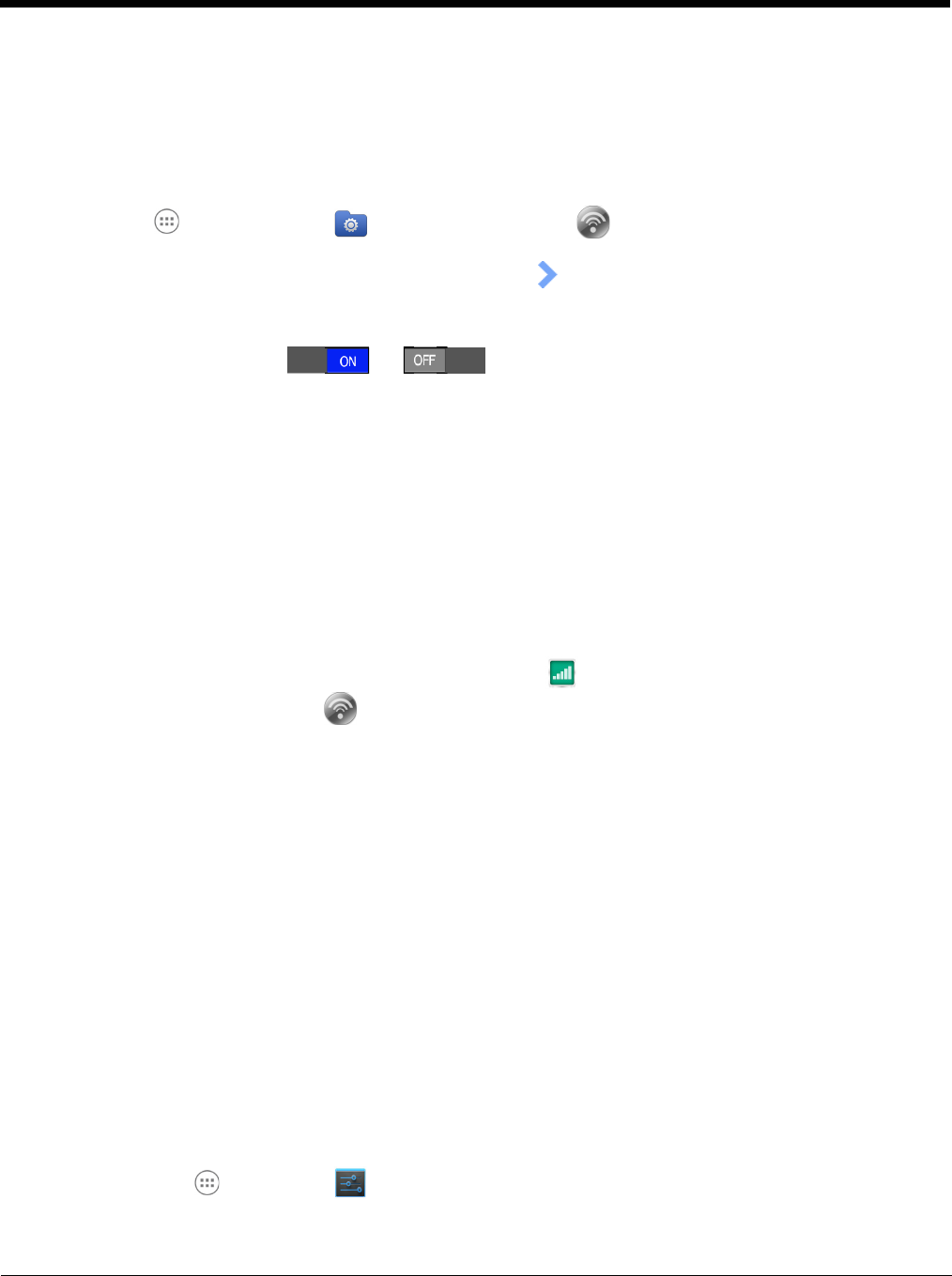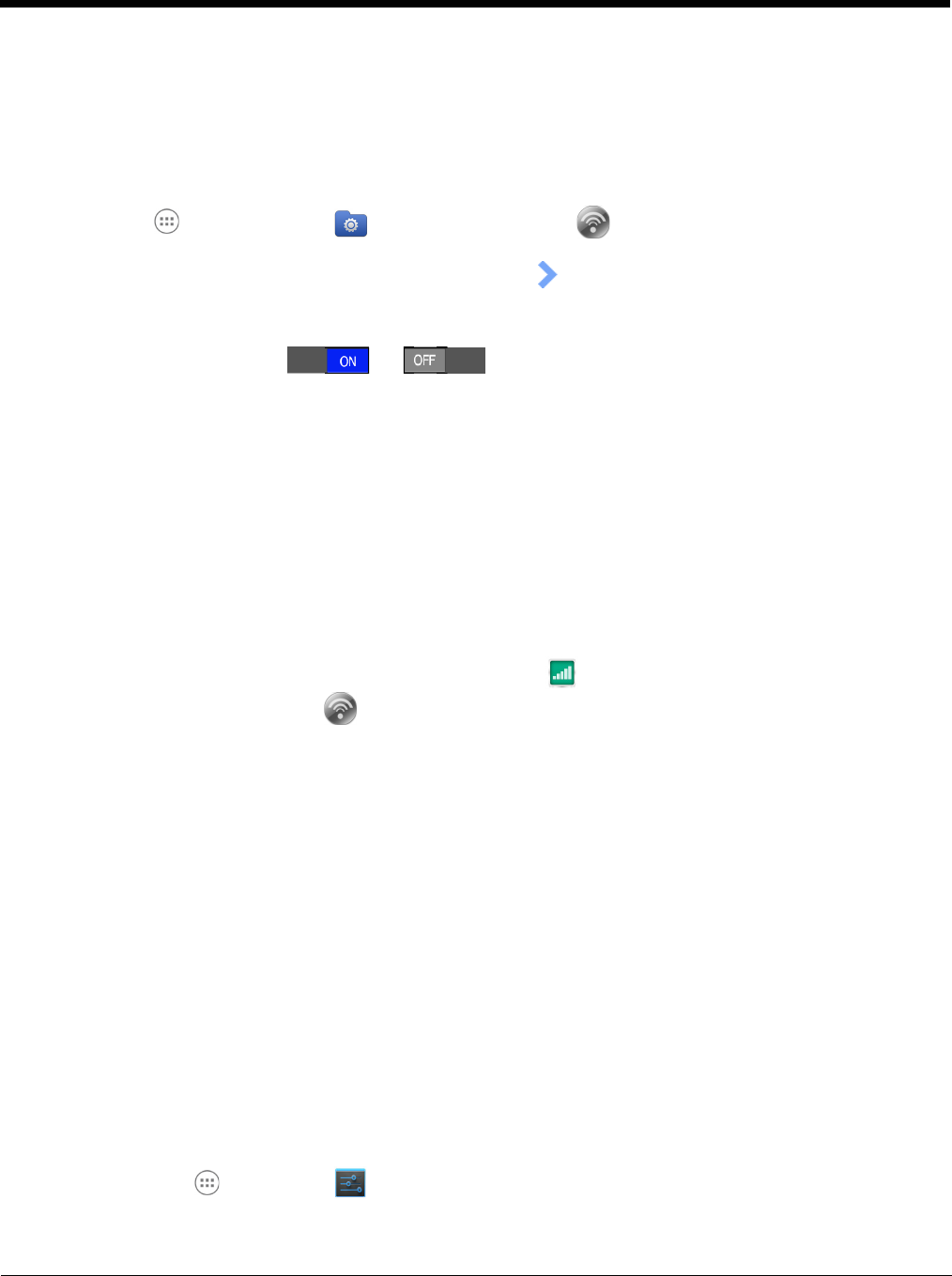
7 - 4
Wireless Manager Power Tool
The Wireless Manager network utility provides access to the Wi-Fi Manager and the Connection
Manager (WWAN) where you can view and change the status of the terminal radios, scan and add net-
works, view current access point statistics, select your network firmware and set your hyper roaming
preferences.
Touch All Apps > Power Tools > Wireless Manager .
Note: When the Wireless & Network screen appears, an arrow is displayed to the left of the highest priority
wireless network connection. To change the priority, touch and hold on the text for the preferred connection,
and then select OK.
Touch the ON/OFF toggle box ( or ) next to the radio name to change the power sta-
tus.
Touch Wi-Fi to access the Wi-Fi Manager and:
• Create a Wi-Fi favorites list.
• Scan and add networks.
• View general information on current and scanned access points.
• View detailed information on the current access point and roaming statistics.
Touch Mobile to access the Connection Manager and:
• Select the Network Firmware.
• Select the SIM Slot accessed.
• Turn Hyper roaming ON/OFF.
Note: On the Power Tools screen, select Connection Manager for direct access the manager without
opening the Wireless Manager .
See Working with Wireless Wide Area Networking (WWAN) on page 8-1 for additional information on
voice and data mobile network settings and features.
Note: Refer to the User’s Guide for Dolphin Power Tools for Mobile Devices powered by Android for additional
information. Product guides are available for download at www.honeywellaidc.com.
Airplane Mode
See Airplane Mode on page 2-14.
Virtual Private Networks (VPN)
To complete the VPN setup screens, you may need to ask your ISP or network administrator for the
proxy server name, server type, port, type of Socks protocol used, and your user name and password if
you do not already have the information.
Adding a VPN
1. Touch All Apps > Settings .