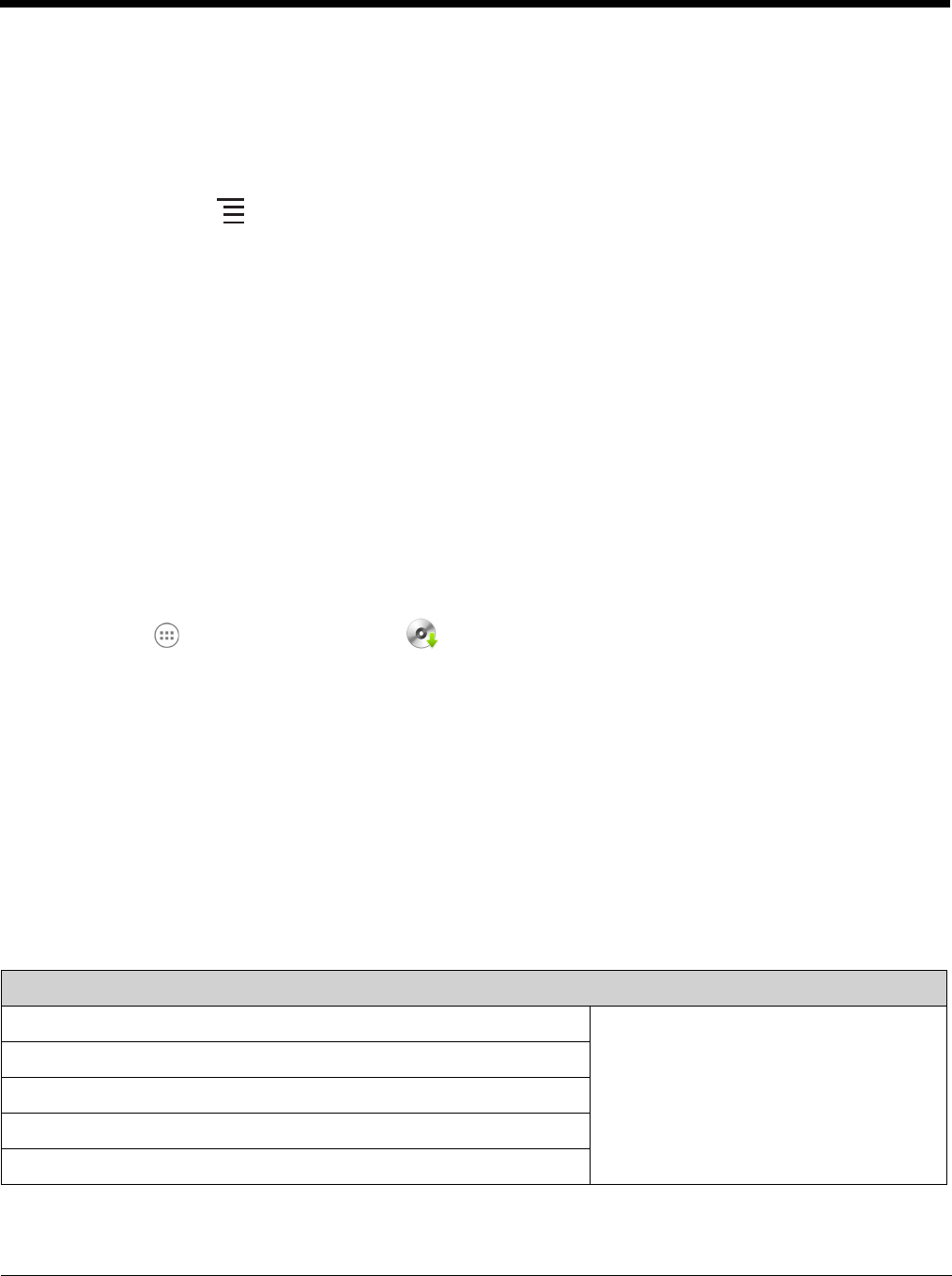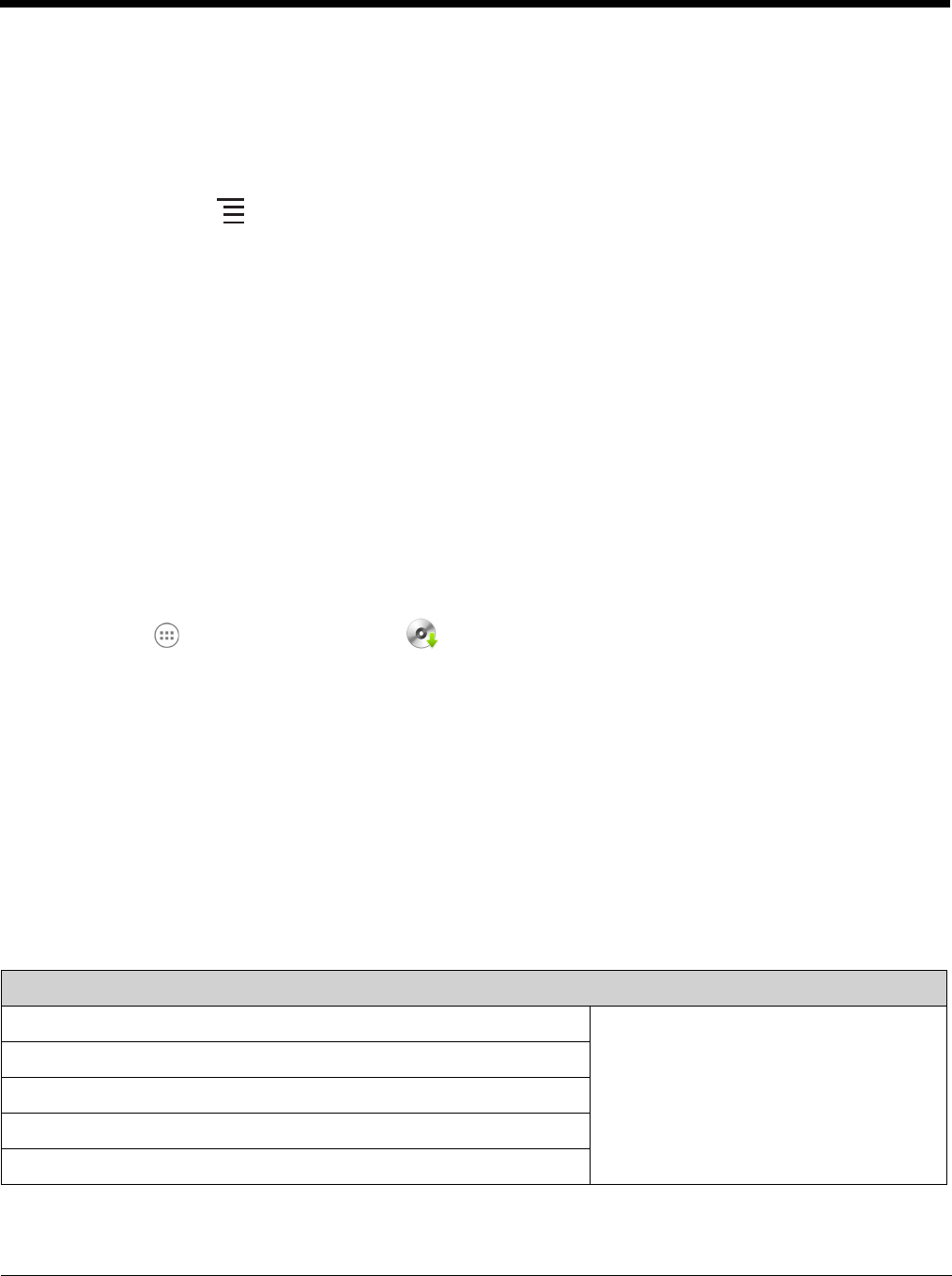
2 - 20
Touch a folder name or file name to open the folder or file.
Note: Due to system permissions, some files cannot be opened. Depending on the associated application(s), a
choice of applications may be available to open the file.
Browser Menu
Press the Menu button and touch Home to return to the root folder or Close to exit the File Browser.
\Honeywell
The \Honeywell folder on the Dolphin terminal’s SD card is semi-permanent storage on the terminal.
By default, files in this folder are maintained after a reboot; however, there is an option (Settings >
Storage > Erase SD card) that clears the contents of the SD card.
Upgrades for the Power Tools and other system software on the Dolphin terminal come in the form of zip
files. When the zip files are placed in the \Honeywell\Autoinstall folder on the Dolphin terminal
SD card, they are automatically installation after a Hard Reset (see page 2-18) if AutoInstall is enabled
(see below). Upgrades are available the from Customer Support (see page 16-1) or
www.honeywellaidc.com.
Note: To copy the Power Tools upgrade files, an active USB connected session must be initiated between a host
workstation and USB storage must be enabled on the Dolphin terminal (see page 2-19).
AutoInstall Settings
Touch All Apps > AutoInstall Settings .
If AutoInstall is enabled, the \Honeywell\Autoinstall folder on the Dolphin terminal SD card is
searched for zip files containing applications. Each zip file is compared to the applications presently
installed on the Dolphin terminal:
• If the application is not installed, AutoInstall installs the application.
• If the application is already installed, AutoInstall checks to see if the zip file contains a newer
version of the application and installs the newer version.
• If the application is already installed and there is not a newer version, AutoInstall ignores the
installation file.
If AutoInstall is not enabled, the contents of the \Honeywell\Autoinstall folder are ignored.
Additional Resources
Product Guides and Software Downloads
Dolphin 70e Black powered by Android Network & Security Guide Available for download from the Dolphin
70e Black product page at
www.honeywellaidc.com.
Dolphin 70e Black powered by Android Quick Start Guides
Dolphin Power Tools for devices powered by Android User’s Guide
Honeywell Software Development Kits (SDK)
Honeywell Tools and Utilities