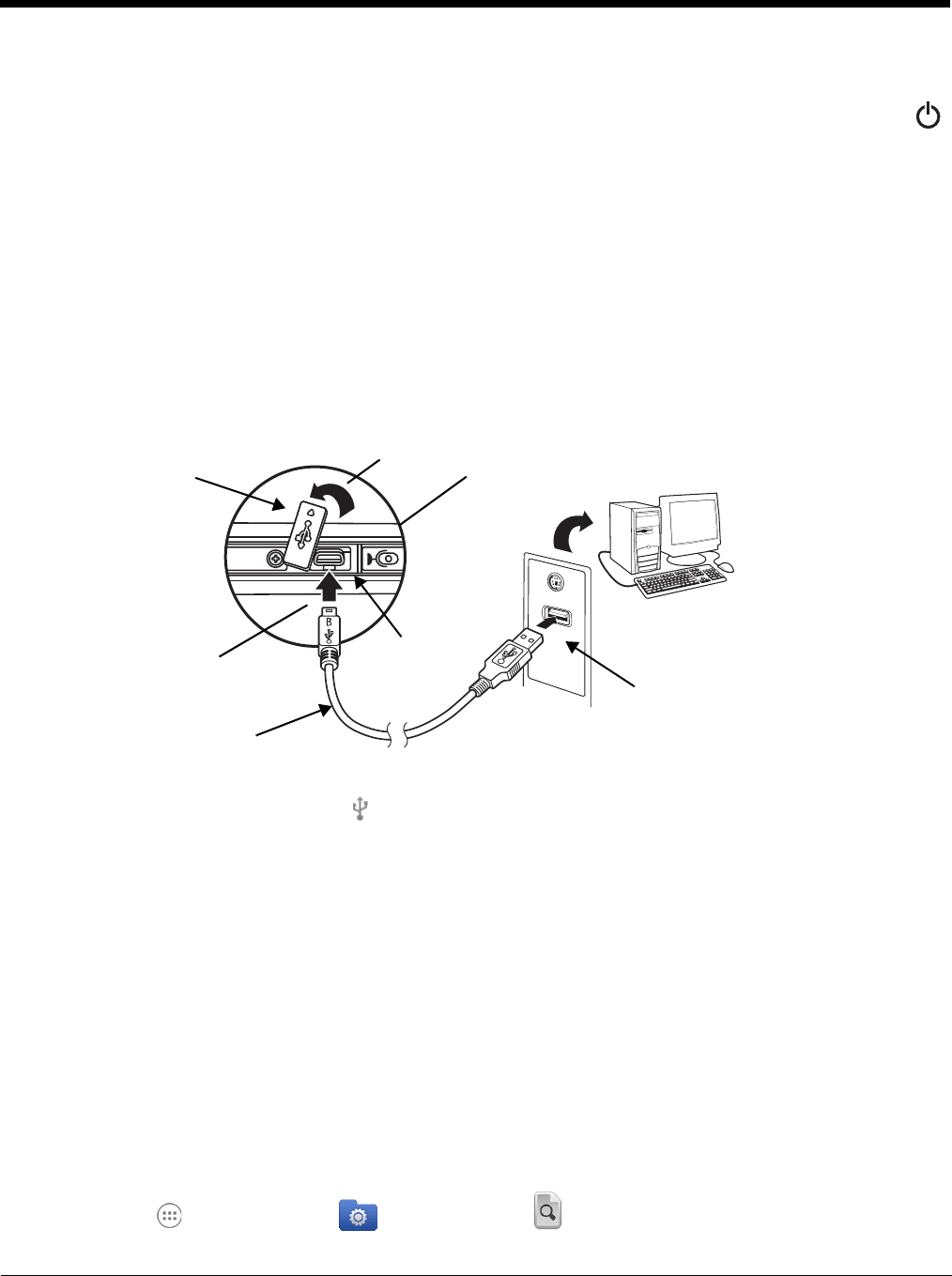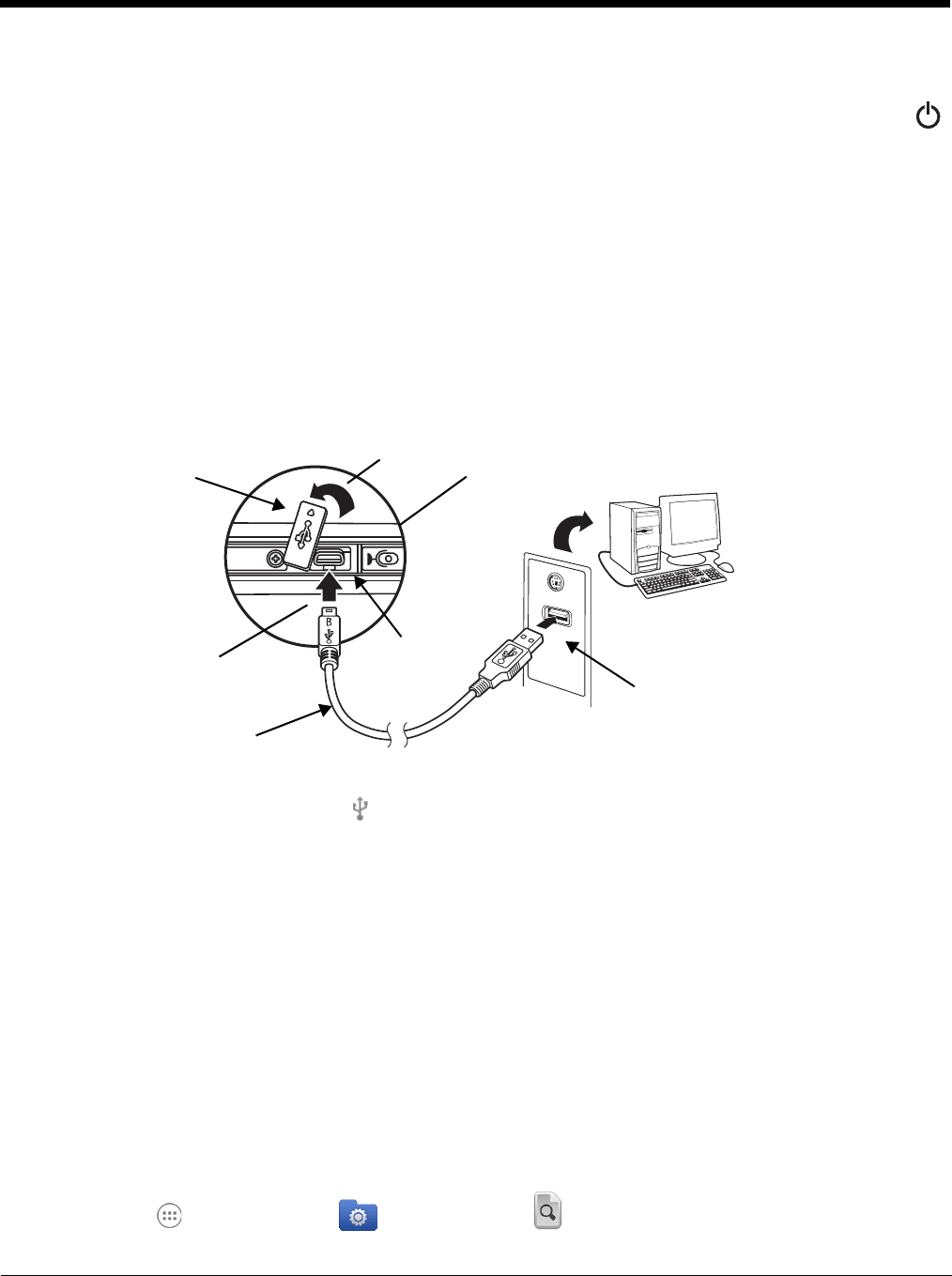
2 - 19
2. Touch Reboot.
Note: To perform a Hard Reset if the touch screen has stopped responding, press and hold the Power button
f
or approximately 8 seconds until the terminal starts to reboot. When the reset is complete, the Lock screen
displays.
Connecting the Terminal to a Computer via a USB Connection
You can transfer files (e.g., pictures, music, and videos) between your computer and the terminal using
the supplied USB Charge/Communication cable or a Dolphin 70e Black HomeBase with a standard USB
cable.
Note: The terminal supports Hi-Speed USB communication (USB 2.0) with a maximum data transfer rate of
480 Mbps.
1. Connect the terminal to your computer using the USB Charge/Communication cable supplied.
Note: A USB connection notification appears on the status bar to indicate the hardware connection has
been established.
2. Touch Turn on USB storage when the USB Mass Storage screen opens.
3. The computer views the terminal as an external USB storage drive. You can copy, delete and/or
move files or folders between the computer and the installed microSD card as you would with any
other storage drive (e.g., cut and paste or drag and drop).
4. When you are finished transferring files, follow the proper procedure for your computer’s operating
system to safely remove the hardware (e.g., unmount or eject) before attempting to disconnect the
terminal from the computer or turning off the USB storage setting. Data corruption may occur if
the proper removal processes are not followed.
5. Touch Turn off USB storage.
File Browser Power Tool
File Browser provides a graphical utility to browse the files stored on the terminal and the microSD card.
Touch All Apps > Power Tools > File Browser to open the browser.
USB Door
High-Power USB Port on
Host Device
1
3
2
Micro
USB
Port
USB Charge/
Communication Cable
Right Side Panel of Dolphin 70e Black