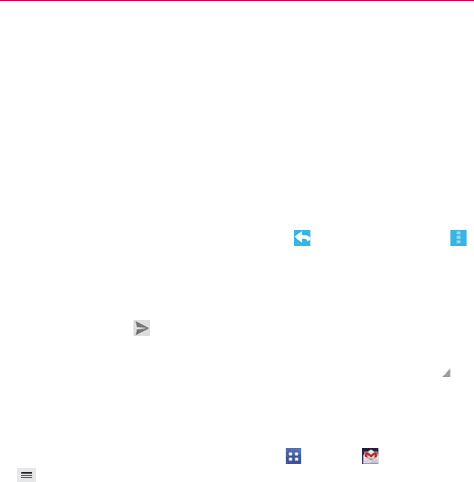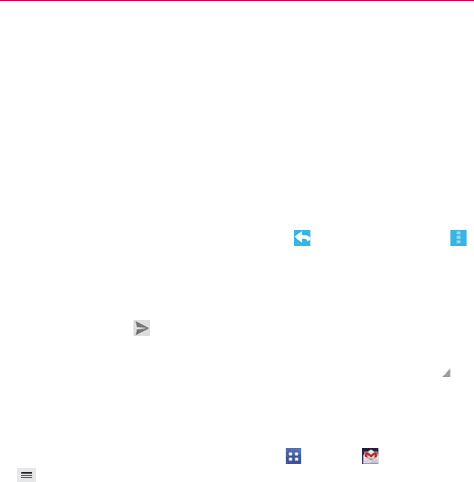
104
Communication
Replying to or Forwarding a Message
Continue an email conversation by replying to a message or by forwarding
it without changing the Subject text. Change the Subject text to start a new
conversation.
NOTE The conversation text and previous messages are also included in your reply (or
forwarded) message.
To reply to or forward a message
1. Open the message you want to reply to or forward.
2. On the message header, tap the Reply icon
or tap the Menu icon ,
then tap Reply all or Forward.
Add others to an ongoing conversation by replying to all and then
adding the new person’s address(es) to the reply.
3. Tap the Send icon
at the top right corner of the screen to send your
Gmail message.
NOTE You can change the message action after you've started the message. Simply tap in
the message header next to the current message action and tap the one you want. For
example, if you chose Reply but decide you want to Reply all instead.
Google Account settings
1. From the Home screen, tap the Apps Key > Gmail > Menu Key
(in the Front Touch Keys bar).
2. Tap Settings.
3. Tap General settings to change the following settings for all accounts.
Archive & delete actions: Choose if you want to display only the archive
option, only the delete option, or both options.
Swipe to archive: Select to archive a conversation when you swipe it.
Sender image: Allows the senders image to be displayed beside the name
in the conversation list.
Reply all: Mark the checkbox to make Reply all the default message action.