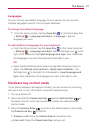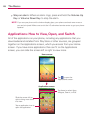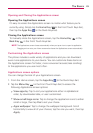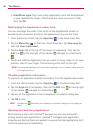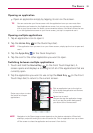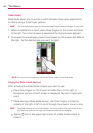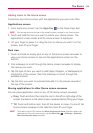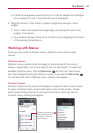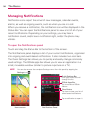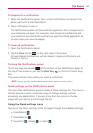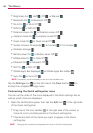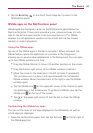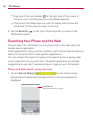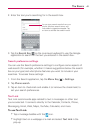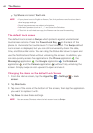35
The Basics
㻌
A blue frame appears around the icon if it can be resized and changed
into a widget (if it can’t, only the Edit icon is displayed).
2. Drag the corners of the frame to make it larger and change it into a
widget.
㻌
Touch, hold, and release the widget again to change the size of the
widget, if necessary.
㻌
You can also change it back into a normal icon by dragging the corners
of the resizing frame back in.
Working with Menus
There are two kinds of Android menus: Options menus and Context
menus.
Options menus
Options menus contain tools that apply to the activities of the current
screen or application, not to any specific item on the screen. To open the
available Options menu, tap the Menu Key
(in the Front Touch Keys
bar). Not all applications have Options menus; if you tap the Menu Key
on a screen that has no Options menu, nothing will happen.
Context menus
Context menus contain options that apply to a specific item on the screen.
To open a Context menu, touch and hold an item on the screen. Not all
items have Context menus. If you touch and hold an item that has no
Context menu, nothing will happen.
When you touch and
hold certain items on
a screen, a Context
menu opens.