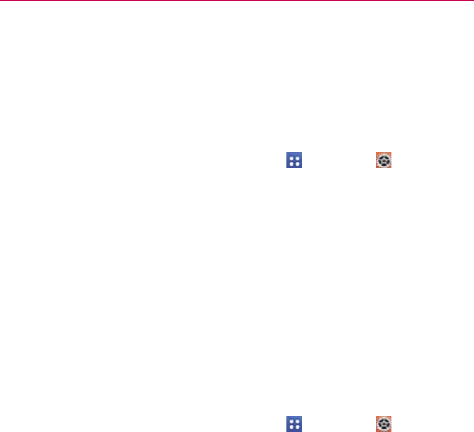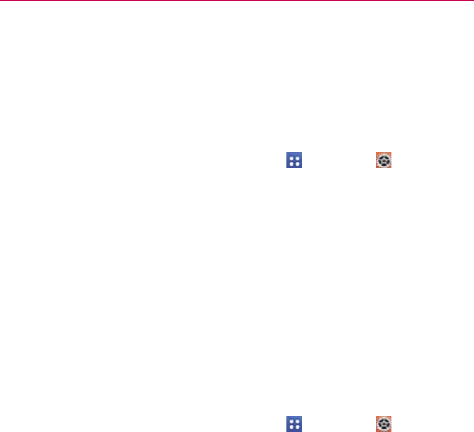
53
Connecting to Networks and Devices
USB connection
USB connection is a feature that allows your device to connect to a PC
using a USB Cable.
To select a USB mode for a connection
1. From the Home screen, tap the Apps Key > Settings
> PC
connection > Select USB connection method.
2. Tap Media sync (MTP), Internet connection, or Camera (PTP) to
connect to the PC.
Tap Charge phone to use only the charging function and not the USB
function.
NOTE For Windows
®
XP, the MTP driver is not installed by default. If Windows Media
Player(WMP) over version 10.x is installed on the PC, the MTP driver may be installed.
For Windows
®
7 except for N edition, the driver is installed.
Prompt for connection mode
You can choose to be asked to confirm the USB connection when
connecting to a computer.
1. From the Home screen, tap the Apps Key
> Settings > PC
connection.
2. Checkmark the Ask upon connecting checkbox to display a USB
selection window each time you connect your device to a PC.
Using the Status Bar to change the connection mode setting
The Status Bar displays the current USB connection mode so you can
easily change the setting as needed.
When connected via USB, the current USB connection mode also appears
on the Notifications panel. Tap the connection setting to display a screen
where you can change the USB connection mode.
NOTE If the Ask upon connecting checkbox is marked, the pop-up message is only provided
during USB connection, but is not provided in the notification area.