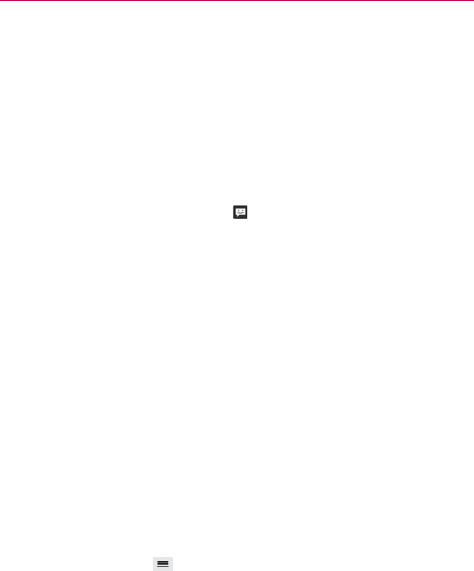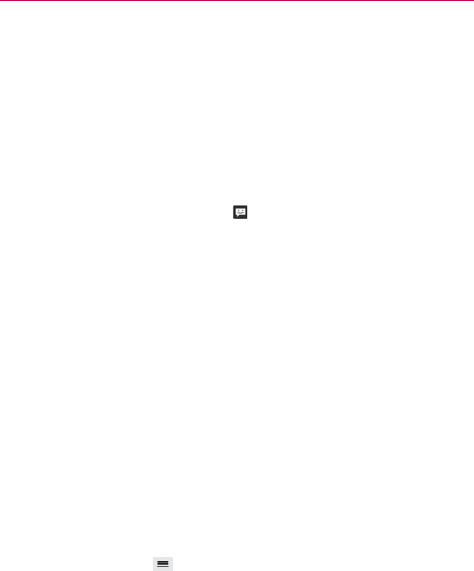
89
Communication
Using Direct message
If you placed a Direct message widget on your Home screen, simply tap
the contact’s Direct message widget to automatically start a message to
that contact.
Receiving and viewing messages
If you’re working in a message window, messages that you receive from
that contact are displayed. Otherwise, you receive a new message
notification and a new message icon
appears in the Status Bar. When
you tap the new message notification, the Message screen opens where
you can reply to the message. If the New message pop-up setting is
activated, you will receive a pop-up notification on the current screen where
you can directly reply from.
Tap the Download button at the bottom of the screen if the Auto-retrieve
setting is not checkmarked.
If the message contains a media file, tap the Play button to view, watch, or
listen to it. Touch and hold the media file to open a Context menu with
additional options.
To respond to messages you receive
While viewing the received message, tap the text field at the bottom of the
screen, complete your response as necessary, then tap the Send button.
Changing Messaging Settings
To change the Messaging settings, open the Messaging application,
tap the Menu Key
(in the Front Touch Keys bar) > Settings.
Storage
Delete old messages: Checkmark this setting to allow the phone to delete
older messages in a thread when the Text message limit or Multimedia
message limit is reached. Uncheckmark this setting to keep all messages.
Text message limit: Tap to set the number of text messages to save per
thread.