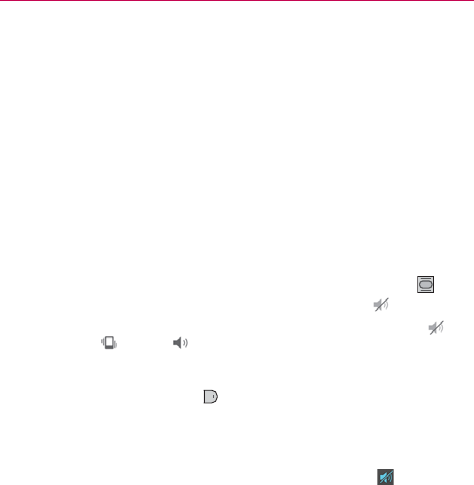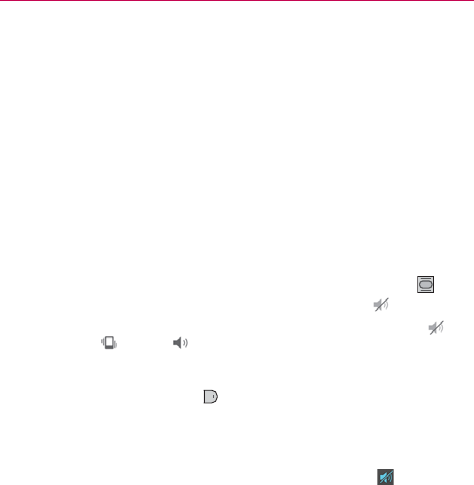
13
The Basics
Quickly double-tap the center of the screen (KnockON).
2. From the center of the screen, swipe in any direction to unlock it.
To use a shortcut, swipe the shortcut icon at the bottom of the screen
in any direction. The screen will unlock and launch the application.
NOTE The default Lock screen simply locks the screen to prevent unintentional actions. For
more security to guard against unauthorized use, you can set an unlock requirement
(such as a pattern, PIN, password, or face recognition) that will need to be entered to
unlock it.
To turn the phone sounds off
If you’re in a place where your phone sounds may disturb others, you can
quickly silence your phone from the Home screen.
From the Home screen, press and hold the Power/Lock Key
on
the back of the phone, then tap the Silent mode icon
.
NOTE Only one mode can be selected at a time. The currently activated mode (Silent ,
Vibration
, or Sounds ) is underlined in blue. Tap any of the sounds mode icons to
switch to that mode.
OR
Press the down Volume Key
on the back of the phone until vibration
is set, then press it again to turn all sounds off. Sounds are turned off or
vibration is set.
OR
Open the Notifications panel and tap the Sound icon until
is displayed.
Your Google Account
You must sign into a Google Account to use Gmail, Hangouts, Google
Calendar, and other Google Applications; to download applications from the
Play Store; to back up your settings to Google servers; and to take
advantage of other Google services on your phone.
IMPORTANT
• If you don’t have a Google Account, you’re prompted to create one.
• If you don’t sign into a Google Account during setup, you are prompted to sign in or to
create a Google Account the first time you start an application that requires one, such
as Gmail or Play Store.
• When you sign in, you’re prompted to enter your username and password using the
on-screen keyboard.