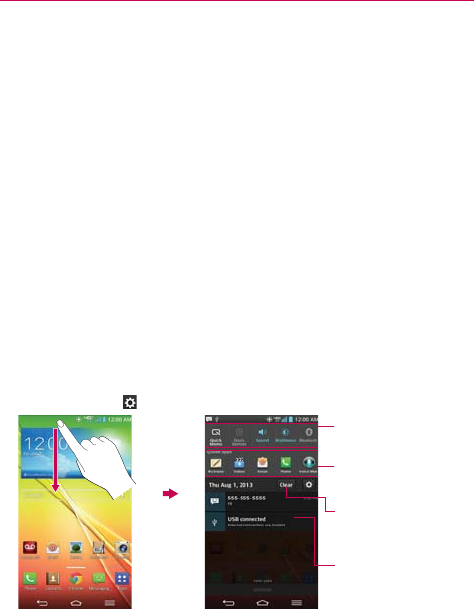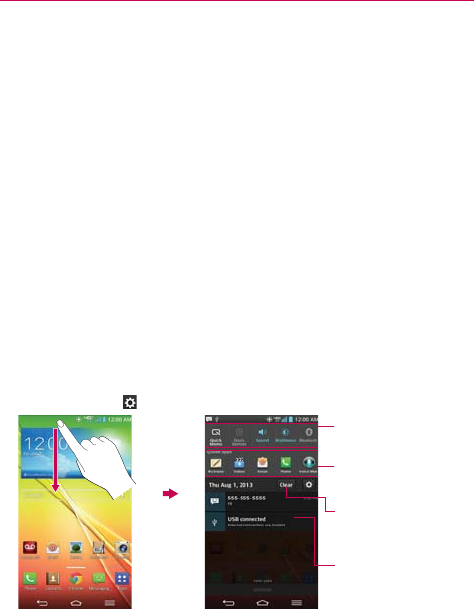
36
The Basics
Managing Notifications
Notification icons report the arrival of new messages, calendar events,
alarms, as well as ongoing events, such as when you are in a call.
When you receive a notification, the notification icon will be displayed in the
Status Bar. You can open the Notifications panel to view a list of all of your
recent notifications. Depending on your settings, you may hear a
notification sound, and/or see a notification light, and/or the phone may
vibrate.
To open the Notifications panel
Touch and drag the Status Bar to the bottom of the screen.
The Notifications panel displays a list of your current notifications, organized
into ongoing and event-based notifications. It also includes two icon bars.
The Quick Settings bar allows you to quickly and easily change commonly
used settings. The QSlide apps bar allows you to view an application in a
small, moveable window (similar to picture-in-picture on a TV).
NOTE You can also access the complete Settings menu from this panel by tappinig the
Settings icon
.
Clear Button
Tap here to clear your list of
event-based notifications.
Tap a notification to open it.
Quick Settings Bar
Flick right or left to scroll
through the list.
QSlide Apps Bar
Tap to activate a QSlide
feature.
Home screen Notifications Panel