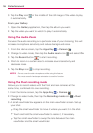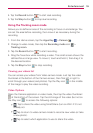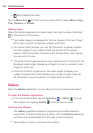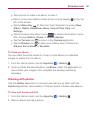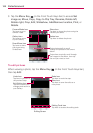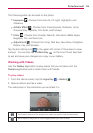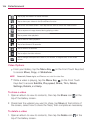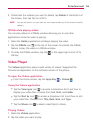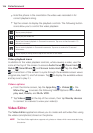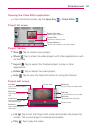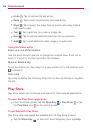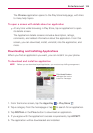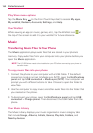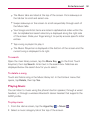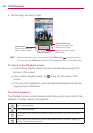126
Entertainment
Hold the phone in the orientation the video was recorded in for
correct playback sizing.
Tap the screen to display the playback controls. The following button
icons allow you to control the video playback.
Tap to pause playback.
Tap to play the video file.
Tap to fast-forward playback in 3 second increments. Tap once to fast-forward in 10
second increments.
Tap to rewind playback in 3 second increments. Tap once to rewind in 10 second
increments.
Tap to display a sliding scale to adjust the volume of the video.
Video playback icons
In addition to the video playback controls, while viewing a video, use the
icons at the top of the screen to access Audio focus
, Zoom track ,
Qslide
, SmartShare , and Screen lock/unlock . Tap the View icon
at the bottom of the screen to cycle through the available screen views
(original size, best fit, and full screen. Tap
to display the available videos
and tap one to play it.).
Videos options
From the Home screen, tap the Apps Key > Videos > the
Menu Key
to access the following Videos Options menu. Auto
play next, Delete, and DivX
®
VOD.
Tap Videos
at the top of the screen, then tap Nearby devices
to connect to a device to view your video(s).
Video Editor
The Video Editor application allows you to create and edit video files using
the videos (and photos) stored on the phone.
NOTE The Video Editor application supports only photos or videos which were recorded using
this device.