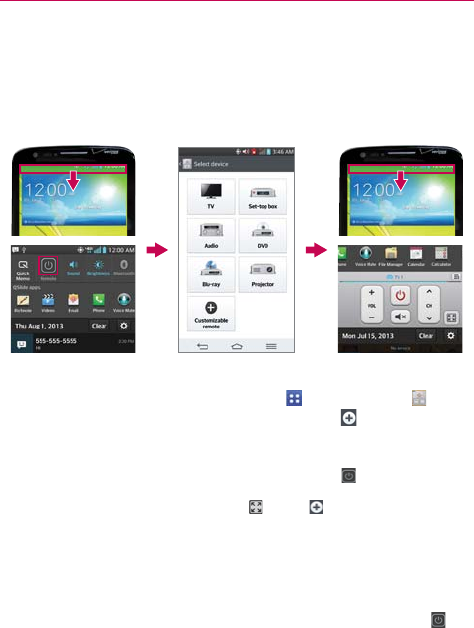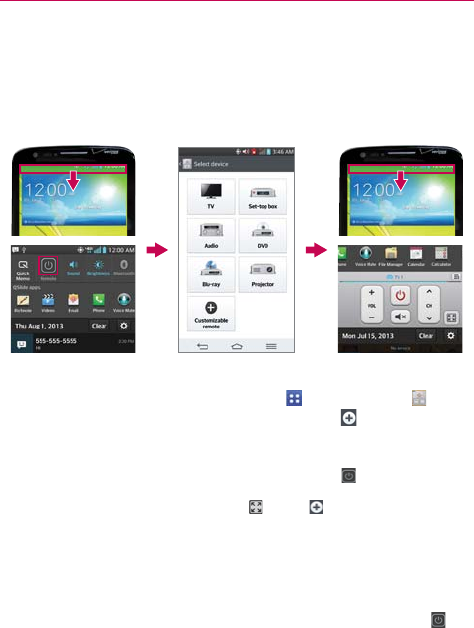
144
Tools
QuickRemote
QuickRemote turns your phone into a Universal Remote for your home TV,
set-top box, audio system, DVD/Blu-ray players, and projector.
NOTE QuickRemote may not be available for some devices.
To open the QuickRemote application and set up your QuickRemote
1. From the Home screen, tap the Apps Key > QuickRemote . Select
a room at the top left corner, then tap the Add icon
in the top right
corner to add a a remote.
NOTE You can also perform the initial set up of your QuickRemote from the Notifications panel.
Swipe the Status bar downward, tap the QuickRemote icon
(in the Quick Settings
bar), then tap ADD REMOTE in the dialog box. After initial set up, to set up additional
devices from the Notifications panel, tap
, then tap in the top right corner of the
QuickRemote screen.
2. Select the type and brand of the device, then follow the on-screen
instructions to configure the device(s).
Using QuickRemote
1. Swipe the Status Bar downward, then tap the QuickRemote icon (in
the Quick Settings bar) to open a QuickRemote bar with all of the
remotes you set up.
2. Select the remote you want by tapping the remote name at the top of
the QuickRemote bar.