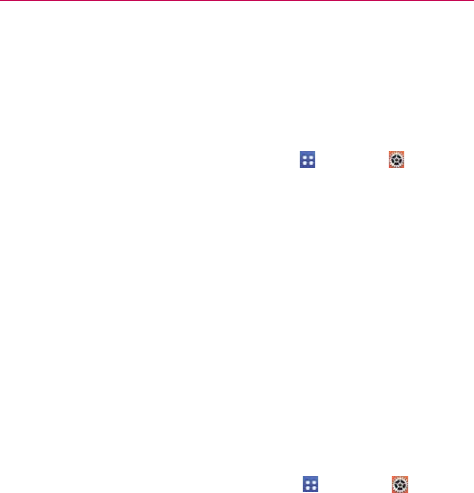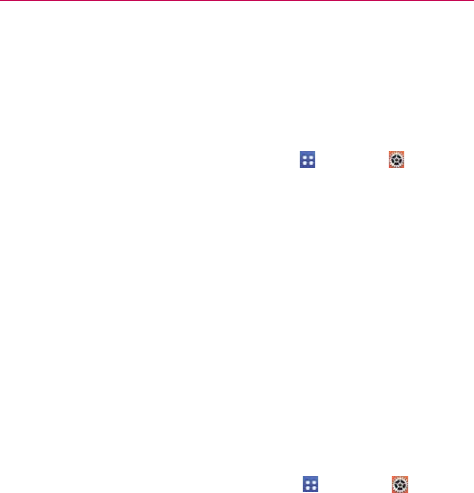
11
The Basics
To monitor and control what uses the battery
The Battery use screen allows you to see which applications are consuming
the most battery power. Information on this screen allows you to identify
downloaded applications you may want to turn off when not being used, so
you can get the most out of your battery power.
㻌
From the Home screen, tap the Apps Key > Settings
> About
phone > Battery > Battery use. The top of this screen displays a
usage graph and below it, battery usage times. It lists all of the
applications or services using battery power from the greatest amount
of energy used to the least amount.
㻌
Tap an application or service in the Battery use screen to see the
details about its power consumption, including either how long since
last connected to a power source or how long you were last running
on battery power. Different applications or services offer different
kinds of information, and they may even include options to modify the
settings so you can reduce power consumption by that application.
Battery saver mode
If the battery charge level drops to low levels, the phone automatically
activates Battery saver mode (if set to On) to conserve battery power until
you can recharge it.
㻌
From the Home screen, tap the Apps Key
> Settings
> Battery
>
Battery saver > Turn Battery saver on. Set the desired option,
then tap the switch at the top right corner of the screen to toggle it off
or on.
㻌
You can set the phone to activate Battery saver mode immediately,
when the charge drops to 10%, 20%, 30%, or 50%. If you turn off
Battery saver mode, when the battery charge becomes low, a
notification prompts you to turn it on.
㻌
You can also modify settings that affect battery life from the Battery
saver screen: Auto-sync, Wi-Fi, Bluetooth, Vibrate on touch,
Brightness, Screen timeout and Notification light.