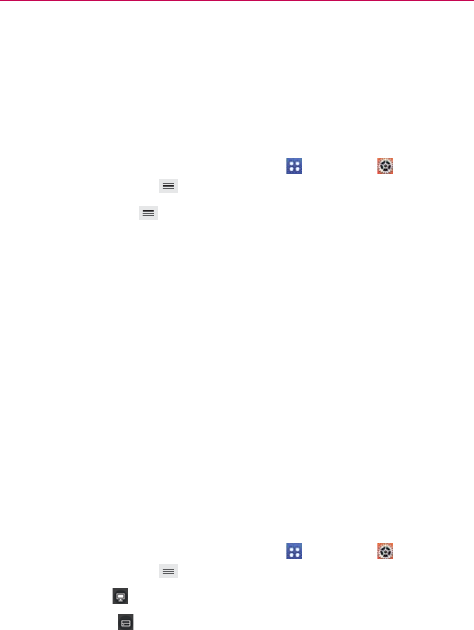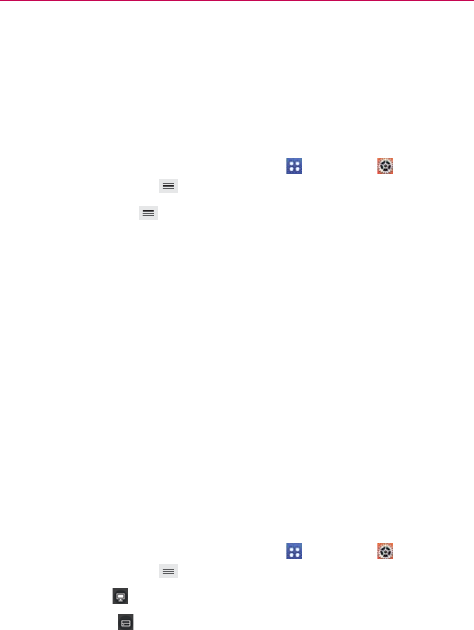
55
Connecting to Networks and Devices
To use DLNA feature
You can use DLNA (Digital Living Network Alliance) technology to share
digital content through a wireless network. Both devices must be DLNA
certified to support this feature.
To turn the DLNA feature on and allow sharing contents
1. From the Home screen, tap the Apps Key > Settings > Share &
connect > Menu Key
> Use DLNA feature.
2. Tap the Menu Key
> Settings.
Tap Contents share to allow your device to be detected by other
devices.
Tap Shared contents to checkmark the types of content you would
like to share.
Tap Receive files if you would like to allow the other devices to
upload media files to my phone.
Tap Sharing requests if you would like to select how to accept
sharing requests from other devices. Choose from Always accept,
Always ask, and Always deny.
To control your renderer devices
Let your renderer device (e.g., TV) play multimedia contents from your
remote content library (e.g., PC).
NOTE Make sure that the DLNA functionality of your devices is properly configured (e.g., for TV
and PC).
1. From the Home screen, tap the Apps Key > Settings > Share &
connect > Menu Key
> Use DLNA feature.
2. Tap the Player
and select the device from the renderer device list.
3. Tap the Library
and select the device for the remote content library.
4. You can browse the content library.