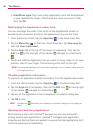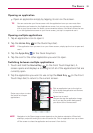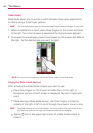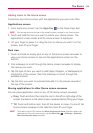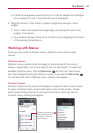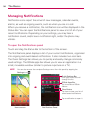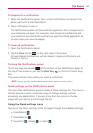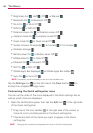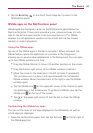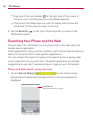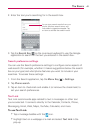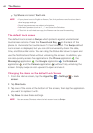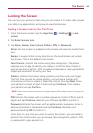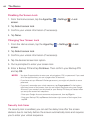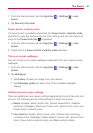38
The Basics
Brightness Full , Half , Off , or Manual .
Bluetooth On
or Bluetooth Off .
Wi-Fi On
or Wi-Fi Off .
GPS On
or GPS Off .
Rotation screen On
or Rotation screen Off .
Airplane mode On
or Airplane mode Off .
Quiet mode On
or Quiet mode Off .
Screen timeout 30 seconds
, 5 minutes or 15 minutes .
Wireless storage
.
Battery saver On
or Battery saver Off .
Mobile Data On
or Data Off .
Miracast On
or Miracast Off .
NFC On
or NFC Off .
QSlide Apps Bar displayed
or QSlide Apps Bar hidden .
Sync On
or Sync Off .
NOTE If necessary, scroll horizontally to see all of the available icons.
Tap the Settings icon (on the left side of the Clear button ) to
access the complete Settings menu.
Customizing the Quick settings bar icons
You can set the order of the icons displayed in the Quick settings bar as
well as which icons are displayed.
1. Open the Notifications panel, then tap the Edit icon
at the right side
of the Quick settings bar.
Drag one of the icon handles
at the right side of the screen to
move its icon to another position in the Quick settings bar.
Checkmark each of the items you want to appear in the Quick
settings bar.
NOTE Changing the checkmarks reorganizes the icons in the Quick settings bar.