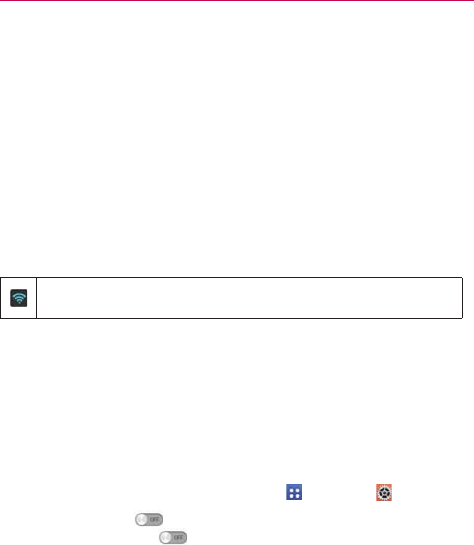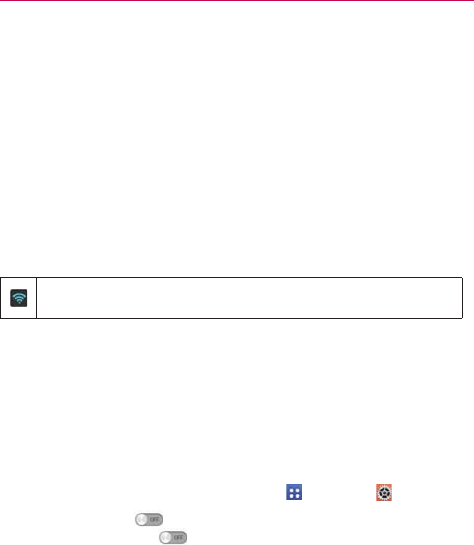
51
Connecting to Networks and Devices
Connecting to Wi-Fi Networks
Wi-Fi is a wireless networking technology that can provide Internet access
at distances of up to 100 meters, depending on the Wi-Fi router and your
surroundings.
To use Wi-Fi on your phone, you must connect to a wireless access point.
Some access points are open and you can simply connect to them. Others
are hidden or implement other security features, so you must configure
your phone so it can connect to them.
Turn off Wi-Fi when you’re not using it, to extend the life of your battery.
The following Status Bar icon indicates your Wi-Fi status.
Connected to a Wi-Fi network (waves indicate connection
strength).
When you connect to a Wi-Fi network, the phone obtains a network
address and other information it needs from the network, using the DHCP
protocol. To configure the phone with a static IP address and other
advanced settings, from the Wi-Fi settings screen, touch and hold the
connected network. Tap Modify network in the Context menu that
appears, then checkmark the Show advanced options.
To turn Wi-Fi on and connect to a Wi-Fi network
1. From the Home screen, tap the Apps Key > Settings > Wi-Fi.
If the Wi-Fi button
is on the left and the icon is grey-colored, drag
the button to the right to turn on Wi-Fi. Your device scans for
available Wi-Fi networks.
2. Tap a network, then tap Connect to connect to it.
O If the network is open, you can connect to the network directly by
tapping the network name.
O If the network is secured, you will be prompted to enter a password
(Ask your network administrator for details).
O When you’re connected to a network, you can tap the network name
in the Wi-Fi settings screen for details about the speed, security,
address, and related settings.