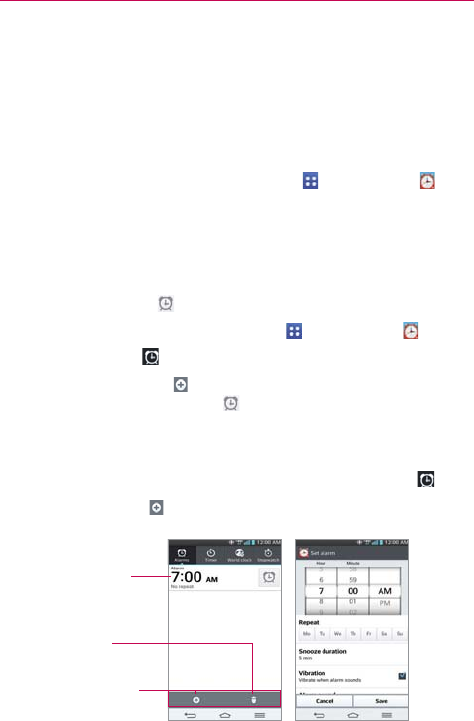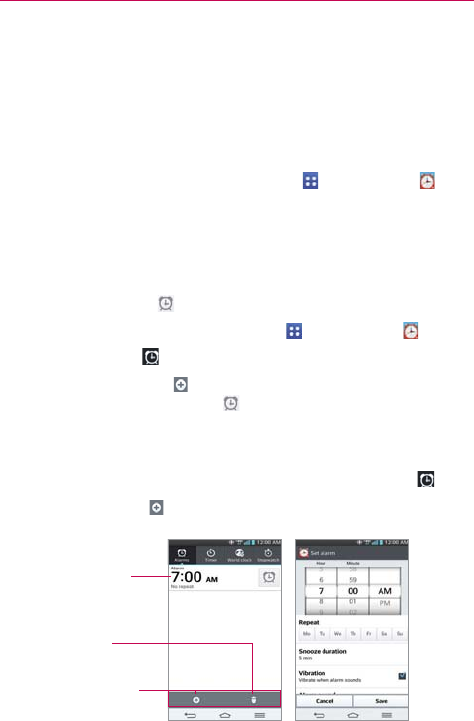
152
Tools
Alarm/Clock
You use the Alarm/Clock application to access the Alarms, Timer, World
clock, and Stopwatch functions. Access these functions by tapping the tabs
across the top of the screen, or swiping horizontally across the screen.
To open the Alarm/Clock application
From the Home screen, tap the Apps Key > Alarm/Clock .
Setting and Activating Alarms
The Alarms tab allows you to set varying alarm clocks. You can set an
alarm by modifying an existing alarm or by adding a new one. After you've
created one or more alarms, you can easily activate or deactivate an alarm
by tapping its Alarm icon
to toggle it on (blue) or off (grey).
1. From the Home screen, tap the Apps Key
> Alarm/Clock .
2. Tap the Alarms tab
at the top of the screen, if necessary.
3. Tap the New alarm icon
(at the bottom of the screen) to add a new
alarm or tap a current alarm icon
(on the right side of the screen) to
activate an existing alarm (when the icon is blue, the alarm is set).
To set an alarm
1. Open the Alarm/Clock application, then access the Alarms tab .
2. Tap New alarm icon
in the lower left corner of the screen to create
an alarm, or tap an existing alarm to modify and set it.
Delete Icon
Tap here to delete an
alarm.
Existing Alarm
Tap here to modify
this alarm's settings.
New Alarm Icon
Tap here to create a
new alarm.
Set Alarm ScreenAlarms Screen