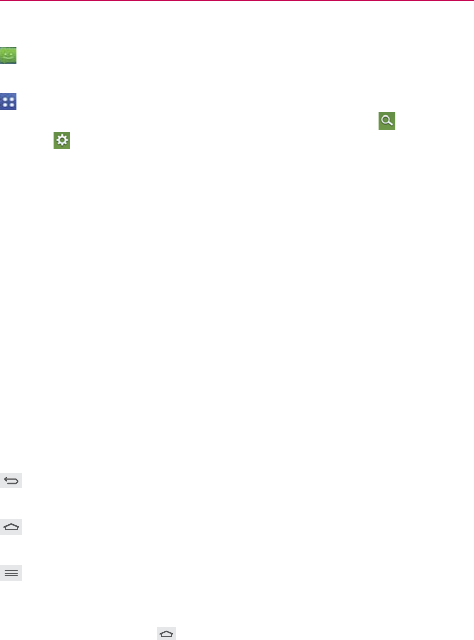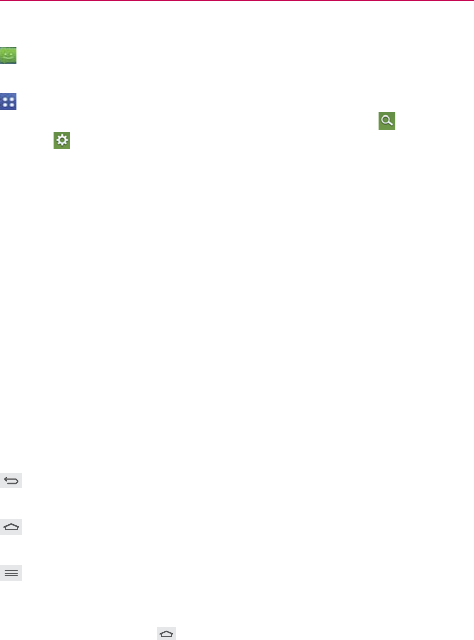
18
The Basics
: Opens the Messaging application so you can send and view text and
multimedia messages.
: Opens the Applications screen which displays phone options and
applications. It also provides a Widget tab, a Search icon
, and an Edit
icon
at the top of the screen.
Modifying the Quick Keys Bar
You can modify the icons in the Quick Keys bar to suit your needs.
㻌
Rearrange: Touch and hold the icon to move, then drag it to another
position in the Quick Keys bar.
㻌
Add: Open the Applications screen, then drag the icon you want onto
the Quick Keys bar.
㻌
Delete: Touch and hold the icon to delete, then drag it to the Remove
icon that appears at the top of the screen.
Front Touch Keys
The Front Touch Keys are displayed in a bar at the bottom of all of the
screens to provide easy navigation within the device software.
NOTE The Front Touch Keys are displayed along the right side of the screen when the phone is
held sideways.
Back Key: Tap to back up one step at a time and close on-screen items
such as pop-up messages, the on-screen keyboard, etc.
Home Key: Tap to immediately return to the Home screen. Touch and
hold to access your Recent apps list.
Menu Key: Tap to display the available Options menu.
To return to the Home screen
㻌
Tap the Home Key (in the Front Touch Keys bar) at any time, from
any application.