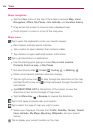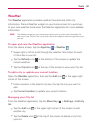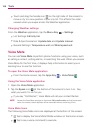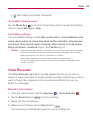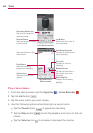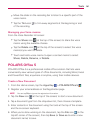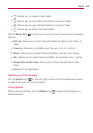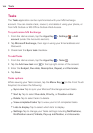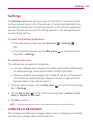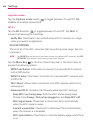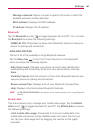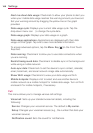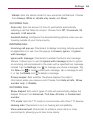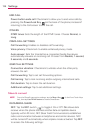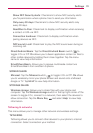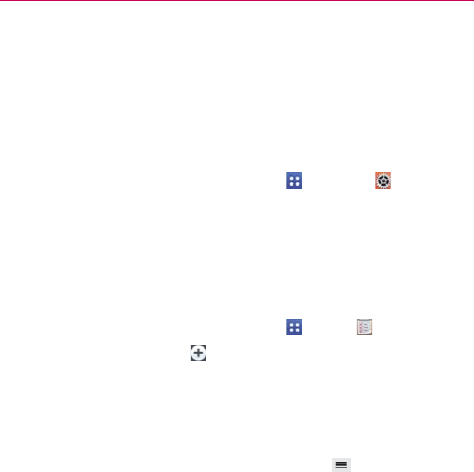
164
Tools
Tasks
The Tasks application can be synchronized with your MS Exchange
account. You can create a task, revise it, and delete it using your phone, or
from MS Outlook or MS Office Outlook Web Access.
To synchronize MS Exchange
1. From the Home screen, tap the Apps Key
> Settings > Add
account (under the Accounts section).
2. Tap Microsoft Exchange, then sign-in using your Email address and
Password.
3. Checkmark the Sync task checkbox.
To add Tasks
1. From the Home screen, tap the Apps Key
> Tasks .
2. Tap the Add new task icon
(in the top right corner of the screen).
3. Enter the Subject, Due date, Description, Repeat, and Reminder.
4. Tap Save.
Tasks options
While viewing your Tasks screen, tap the Menu Key (in the Front Touch
Keys bar) to access the following:
Sync now Tap to sync your Microsoft Exchange account tasks.
Sort by Tap to select Due date, Priority, or Creation order.
Delete Tap to select tasks to delete.
View completed tasks Tap to view your list of completed tasks.
Lists to display Tap to select which lists to display.
Settings Tap to change your Tasks settings including Notifications,
Notification sound, Vibrate, Pop-up notification, and Accounts.