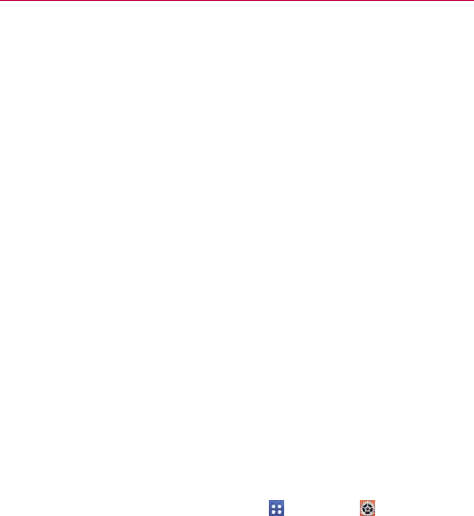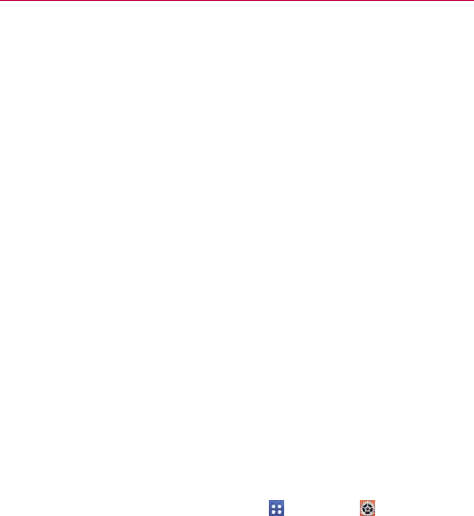
10
The Basics
Optimizing Battery Life
You can extend your battery’s life between charges by turning off features
that run in the background. You can also monitor how applications and
system resources consume battery power.
Tips to extend the life of your battery
㻌
Turn off radio communications that you aren’t using. If you aren’t
using Wi-Fi, Bluetooth, or GPS, use the Settings menu to turn them
off (Note that the GPS receiver is only turned on when you’re using an
application that makes use of it).
㻌
Turn down screen brightness and set a shorter screen timeout.
㻌
Turn off automatic syncing for Gmail, Calendar, Contacts, and other
applications if you don’t need it.
㻌
Use the Battery saver feature (accessed in the Settings menu) to
control data activity, Wi-Fi connection, Bluetooth connection, and power
used for the device such as screen brightness and notification light.
NOTES • Allowing other devices to use your device's hotspot connection will drain your battery
more quickly.
• If you accidently press the Power/Lock Key while the device is in your pocket, the
screen will turn off automatically in order to save battery power.
To check the battery charge level
From the Home screen, tap the Apps Key > Settings > Battery.
The battery level (as a percentage of fully charged) and the battery
status (Charging or Discharging) is displayed at the top of the screen.
Checkmark the Battery percentage checkbox to display the
percentage of remaining battery charge on the Status Bar next to the
battery icon.
Tap Battery saver to view and/or modify your Battery saver settings.