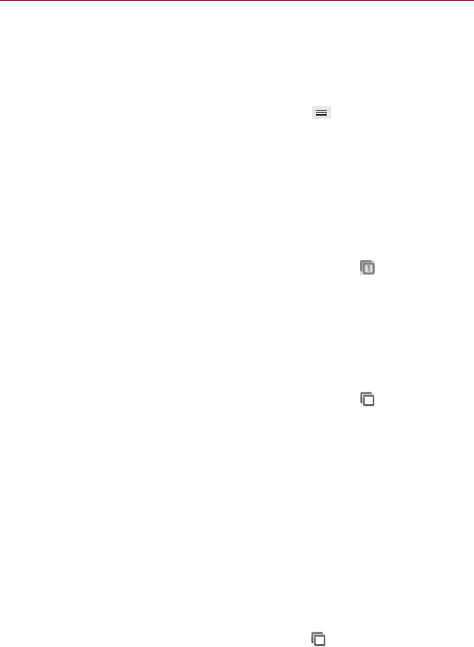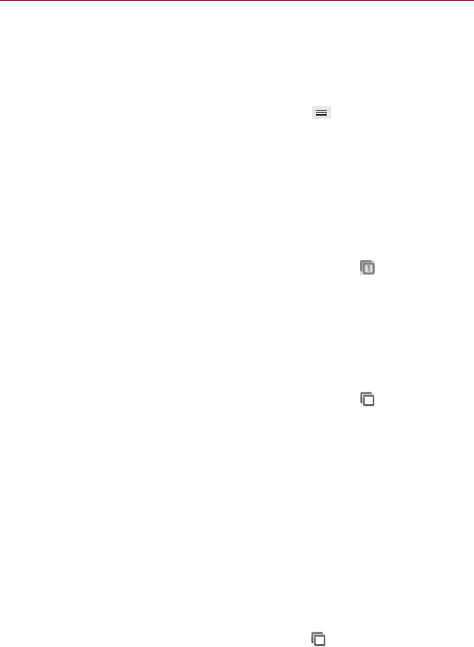
72
Web
Working with tabs
Open an Incognito tab (browse in private)
From the Chrome application, tap the Menu Key (in the Front Touch
Keys bar), then tap New incognito tab. When browsing in incognito mode,
your browsing history, cookies, and cache are automatically cleared once
you’ve closed all of your incognito tabs. You still have access to your usual
bookmarks and omnibox predictions. Changes that you’ve made to your
bookmarks are saved.
Switch in and out of Incognito mode
1. From the Chrome application, tap the Open tabs icon at the top right
of the screen.
2. Drag from right to left to bring Incognito tabs to the front.
Drag from left to right to return to your standard tabs.
Switch to another tab
1. From the Chrome application, tap the Open tabs icon at the top right
of the screen.
2. Scroll up or down (the tabs are stacked vertically), then tap the tab that
you want to switch to.
You can also swipe to switch tabs. While viewing an open tab:
Swipe from the right-hand edge of the screen to the left to go to the
next tab in the list.
Swipe from the left-hand edge of the screen to the right to go to the
previous tab in the list.
Close your tabs
Close a single tab: Tap the Open tabs icon then tap the X in the
upper right-hand corner of the tab that you want to close. Or swipe
the tab to the left or right off of the screen to close it.