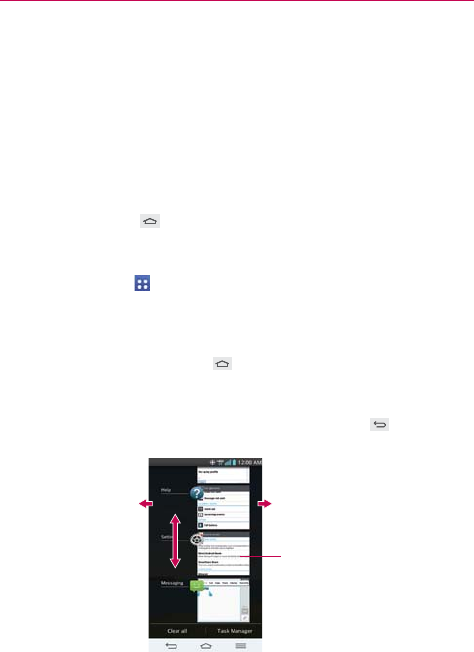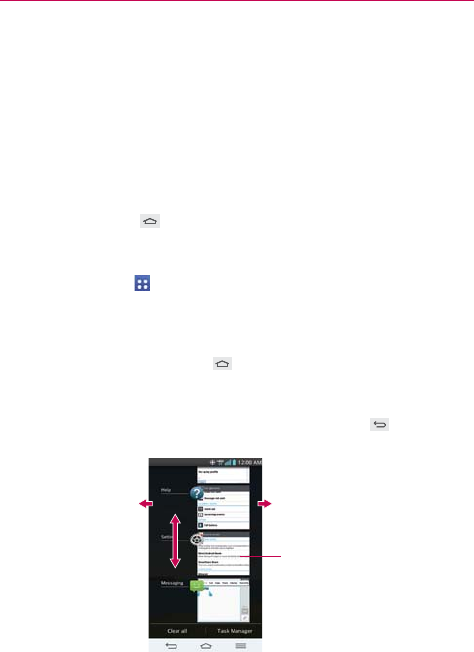
31
The Basics
Opening an application
Open an application simply by tapping its icon on the screen.
TIP You can customize your Home screen with the application icons you use most often.
Applications are located on the Applications screen, but you can copy any application
icon to your Home screen for faster, more convenient access. No matter where the icon
is, on the Applications screen or your Home screen, just tap it to open and use it.
Opening multiple applications
1. Tap an application icon to open it.
2. Tap the Home Key
(in the Quick Keys bar).
NOTE If the application icon you want is on your Home screen, simply tap the icon to open and
use it.
3. Tap the Apps Key (in the Quick Keys bar).
4. Tap the icon for the other application you want to open.
Switching between multiple applications
1. Touch and hold the Home Key (in the Front Touch Keys bar). A
screen opens and displays a scrolling list of all of the applications that are
currently open.
2. Tap the application you want to use or tap the Back Key
(in the Front
Touch Keys bar) to return to the current screen.
Tap an icon to use it.
You can also tap the application image,
but if you tap the screen background,
you return to the Home screen.
Flick an application icon to the right or
left to close the application and remove
it from the list.
Swipe up or down to view
the entire list of open
applications.
NOTE Navigation in the Recent apps screen depends on the device orientation. When held
sideways, swipe left and right to view the entire list. Flick an application icon up or down
off the screen to close the application and remove it from the list.