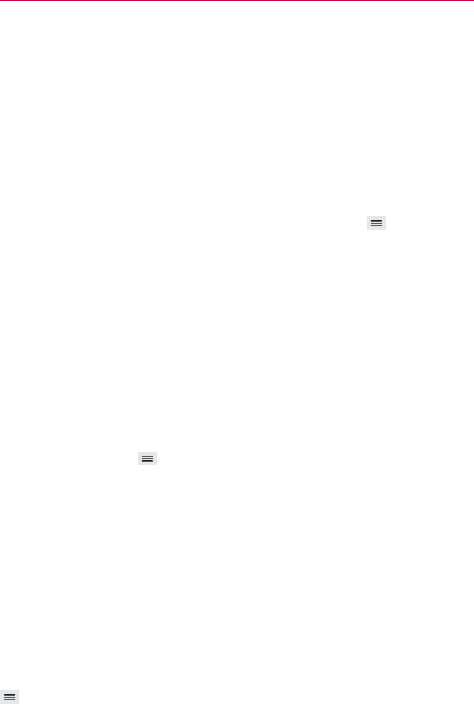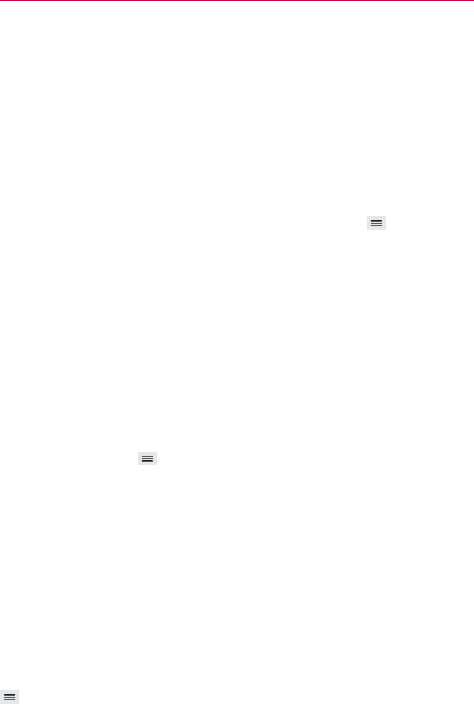
84
Communication
Favorites tab: Add favorites, Remove favorites, Share, Send
message, Send email, List/Grid view, Edit tabs, and Settings.
Groups tab: New group, Delete, Share, Change order, Edit tabs, and
Settings.
Joining and separating contacts
When you have two or more entries for the same contact, you can join
them into a single entry. You can also separate contacts that were joined.
1. Open the Contacts application, then tap the
Menu Key
(in the Front
Touch Keys bar).
2. Tap Join contacts.
3. Select a tab at the top of the screen.
Tap Join suggestion to select entries to merge.
Tap Joined contacts to select entries to separate.
4. Checkmark the entry (or entries) you want, then tap Join or Separate.
Setting Speed Dial
1. Open the Contacts application.
2. Tap the
Menu Key
(in the Front Touch Keys bar).
3. Tap Speed dial.
4. Tap the speed dial number to assign.
5. Tap the Contact entry.
NOTE If the entry includes multiple numbers, make sure you tap the number you want set to
that speed dial.
Transfer type
When you want to send your contacts entries, you can combine them all
into one file, or you can send separate vCard files.
To set the transfer type, from the Contacts application, tap the
Menu Key
(in the Front Touch Keys bar) > Settings > Transfer type.