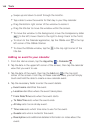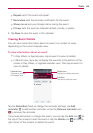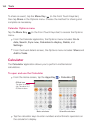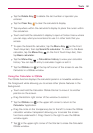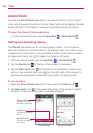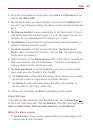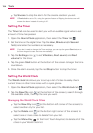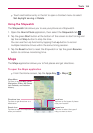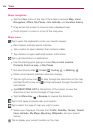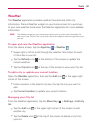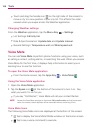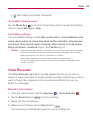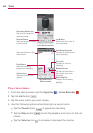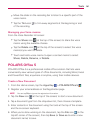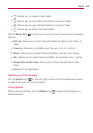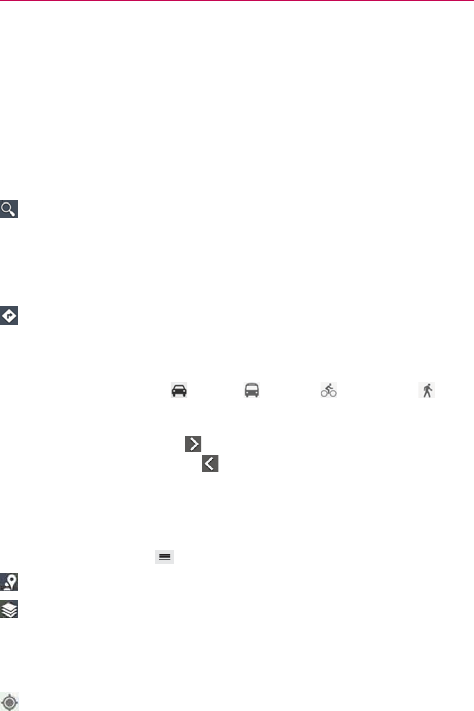
156
Tools
Maps navigation
Tap the Maps menu at the top of the screen to access Map, Local,
Navigation, Offers, My Places, Join Latitude, and Location history.
Drag across the screen to move across a displayed map.
Pinch-to-zoom to zoom in or out of the map view.
Maps icons
Tap to open the keyboard to enter your search request.
Red markers indicate search matches.
Tap a marker to open a balloon that contains a label.
Tap a balloon to open additional location information.
Tap to get directions to a destination.
Use the starting point pop-up to insert My current location,
Contacts, Point on map, or My Places.
Get directions by Car
, Transit , Cycling , or Walking .
White circle markers indicate a direction change.
Tap the right arrow icon
to step through the directions on the map,
and tap the left arrow icon
to step backward through the direction
instructions.
Tap DIRECTIONS LIST at the bottom of the screen to view the
directions in text format (instead of map view).
Tap the Menu Key
> Reverse to reverse the directions.
Tap to find types of places near your location.
Tap to select the type of map you want to view.
Select your map layer. Choose from Traffic, Satellite, Terrain, Transit
lines, Latitude, My Maps, Bicycling, Wikipedia, and your search
history.
Tap to display your current location on the map.