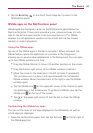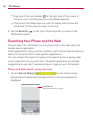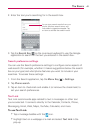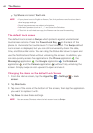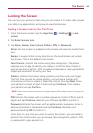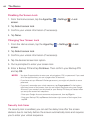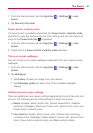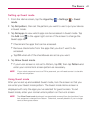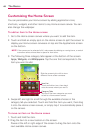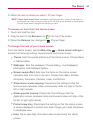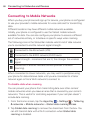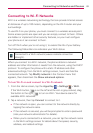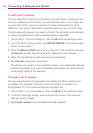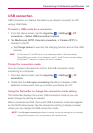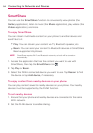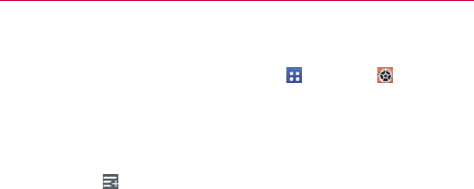
47
The Basics
Setting up Guest mode
1. From the Home screen, tap the Apps Key > Settings > Guest
mode.
2. Tap Set pattern, then set the pattern you want to use to put your device
in Guest mode.
3. Tap Set apps to view which apps can be accessed in Guest mode. Tap
the Add icon
in the upper right corner of the screen to change the
Guest apps list.
Checkmark the apps that can be accessed.
Remove checkmarks from the apps that you don't want to be
accessed.
Tap OK when all of the checkboxes are set as you want.
4. Tap Allow Guest mode.
If your Lock screen is not set to Pattern, tap OK, then tap Pattern and
enter your normal lock screen pattern as necessary.
NOTE If your unlock sequence is set to a PIN or password, you will need to enter it to be able
set the unlock pattern.
Using Guest mode
After you’ve set up and enabled Guest mode, lock the screen so that you
can enter your Guest mode pattern. The Guest mode Home screen is
displayed with only the apps you’ve selected for guest access. To exit
Guest mode, enter your normal unlock pattern on the Lock screen.
NOTE The Allow Guest mode checkmark is automatically removed from the checkbox if your
lock sequence is changed from Pattern. Otherwise, manually disable it if you no longer
want to allow guest access.