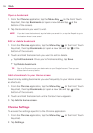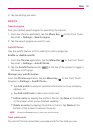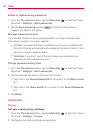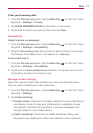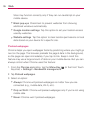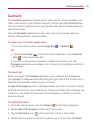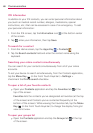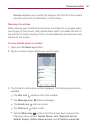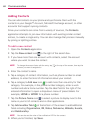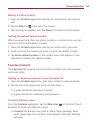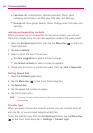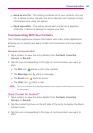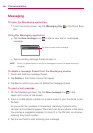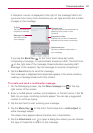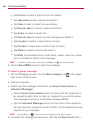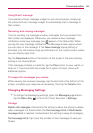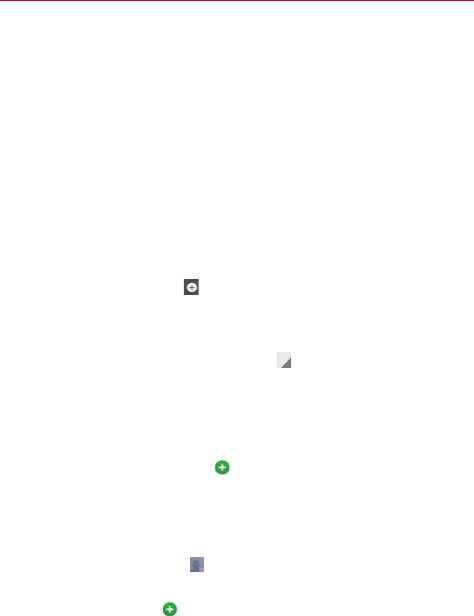
82
Communication
Adding Contacts
You can add contacts on your phone and synchronize them with the
contacts in your Google™ Account, Microsoft Exchange account, or other
accounts that support syncing contacts.
Since your contacts can come from a variety of sources, the Contacts
application attempts to join new information with existing similar contact
entries, to create a single entry. You can also manage that process manually
by joining or splitting entries.
To add a new contact
1. Open the Contacts application.
2. Tap the New contact icon
to the right of the search box.
3. If you have more than one account with contacts, select the account
where you want to save the contact.
NOTE To change the account later, edit the entry, tap at the top of the screen, then tap the
account you want it assigned to.
4. Enter the contact’s name.
5. Tap a category of contact information, such as phone number or email
address, to enter that kind of information about your contact.
6. Tap a category’s Add new icon
to add more than one entry for that
category. For example, in the phone number category, enter a work
number and add a home number. Tap the label field to the right of the
entered information to open a drop-down menu of preset labels. For
example, HOME or WORK for a phone number.
7. Tap the Picture frame icon
to select a picture to display next to the
name in your list of contacts and in other applications.
8. Tap Add another field
at the bottom of the screen to add additional
fields including Organization, IM, Notes, Nickname, Website, Events,
and Relationship.
NOTE You can also set the color of the notification LED for the contact.
9. When you’re finished, tap Save.