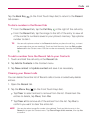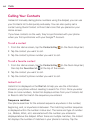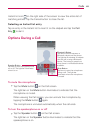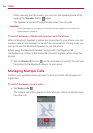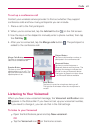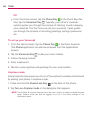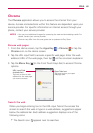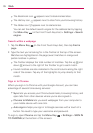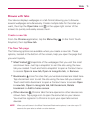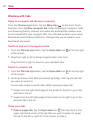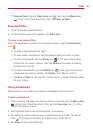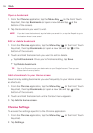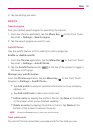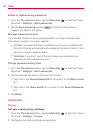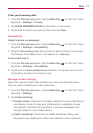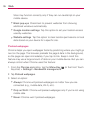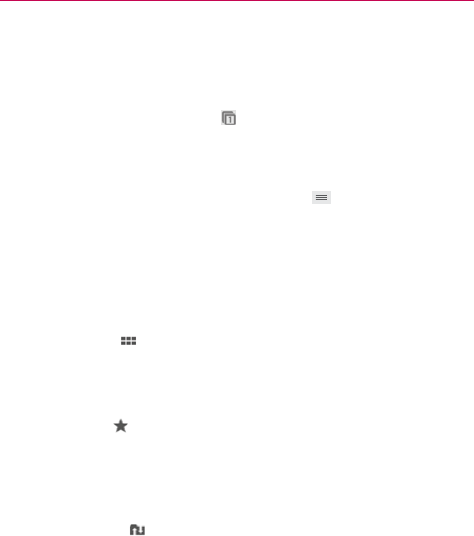
71
Web
Browse with tabs
Your device displays webpages in a tab format allowing you to browse
several webpages simultaneously. Create multiple tabs for the sites you
want, then tap the Open tabs icon
(in the upper-right corner of the
screen) to quickly and easily access them.
Create a new tab
From the Chrome application, tap the Menu Key (in the Front Touch
Keys bar), then tap New tab.
The New Tab page
The following options are available when you create a new tab. These
options, located at the bottom of the screen, help you open the page that
you want quickly.
Most Visited
Snapshots of the webpages that you visit the most
are shown here. Just tap a snapshot to visit the site using the new
tab you created. Touch and hold a snapshot to open a Context menu
to access Open in new tab, Open in incognito tab, or Remove.
Bookmarks
Icons for sites that you’ve bookmarked are listed here.
Tap a bookmark icon to visit the site using the new tab you created.
Touch and hold a bookmark to open a Context menu to access Open
in new tab, Open in incognito tab, Edit bookmark, Delete
bookmark or Add to home screen.
Other devices
Chrome tabs that are opened on other devices are
shown here. Tap a page icon to open the same tab on your device.
You must be signed in to Chrome to sync your open tabs across
devices.
NOTE When you edit items in the Most Visited and Bookmarks options, it can take up to 15
seconds for open tabs to refresh on other devices.