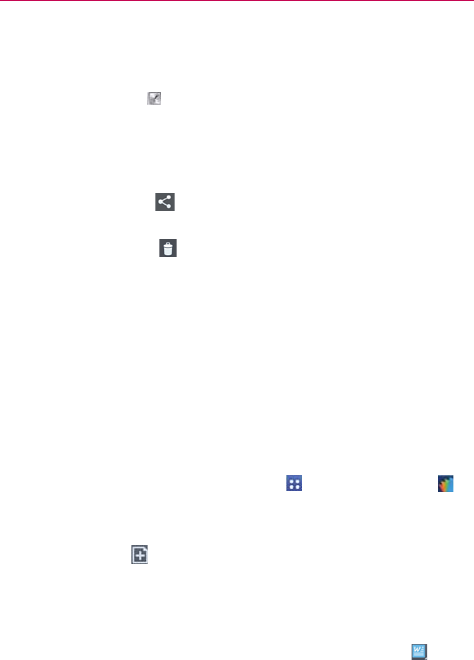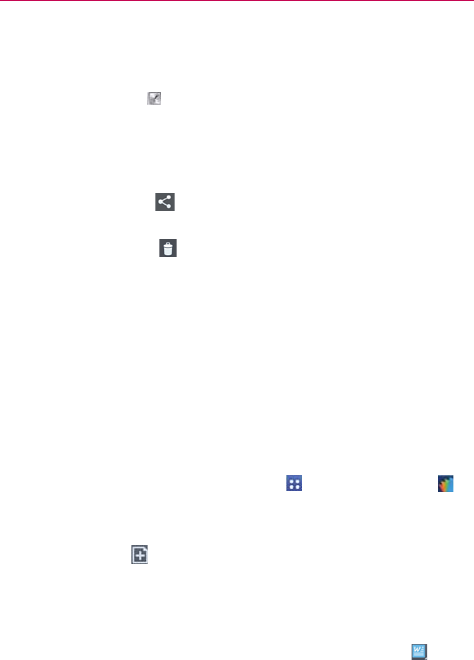
161
Tools
Move the slider on the recording bar to listen to a specific part of the
voice memo.
Tap the Trim icon
to trim away segments at the beginning or end
of the recording.
Managing your Voice memos
From the Voice Recorder list screen:
Tap the Share icon
(at the top of the screen) to share the voice
memo using the available choices.
Tap the Delete icon
(at the top of the screen) to select the voice
memo(s) you want to delete.
Touch and hold a voice memo to open a context memo to select
Share, Delete, Rename, or Details.
POLARIS Office 5
POLARIS Office 5 is a professional mobile office solution that lets users
conveniently view various types of office documents, including Word, Excel
and PowerPoint files, anywhere or anytime, using their mobile devices.
Create a New Document
1. From the Home screen, tap the Apps Key > POLARIS Office 5 .
2. Register your email address on the Registration page.
NOTE You can tap Skip to ignore the registration information.
3. Tap the New icon (at the top of the screen) to start a new document.
4. Tap a document type from the drop-down list, then choose a template.
5. Enter contents in the document using the tools at the top of the screen
and the on-screen keyboard.
6. When you're done working on the document, tap the File icon
(in the
top left corner of the screen), then tap Save (or Save as to enter a new
document name) to save.