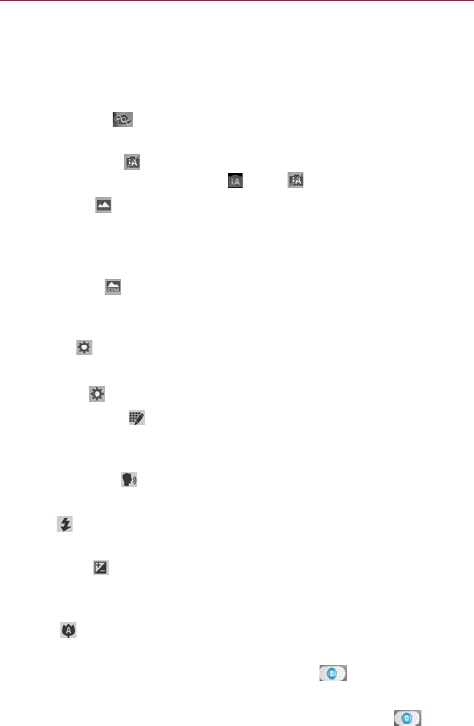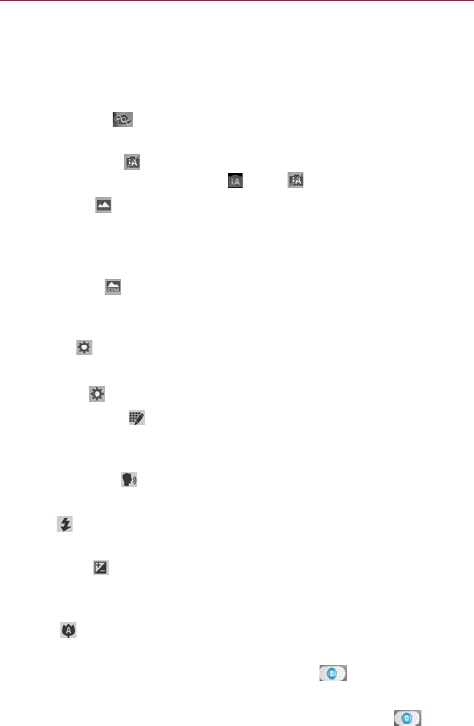
109
Entertainment
Rear camera lens options
When using the rear camera lens, the quick menus on the left side of the
screen are:
• Swap camera
- Swaps between the rear camera lens and front
camera lens.
• Intelligent Auto
- Sets the camera to automatically choose the best
settings for the shot. Choose On or Off .
• Shot mode
- Defines how the shot will be taken. Choose from
Normal, Shot & Clear, HDR, Panorama, VR panorama, Burst shot,
Beauty shot, Dual camera, and Time catch shot.
NOTE When you change these modes, information is displayed to help you to use the feature.
• Scene mode - Adjusts for better image capture in specific
environments. Choose from Normal, Portrait, Landscape, Sports,
Sunset, and Night.
• Settings
- Opens the camera settings menu.
The following options are available to optimize your shot when you tap the
Settings icon
on the viewfinder screen for the rear camera lens:
• Edit quick menu
: Allows you to edit the quick menus (icons on the
left side of the viewfinder) for quick access to your favorite options. Tap
the option icon (on the left) to change, then tap the option you want.
• Cheese shutter
: Activates the camera shutter by voice command.
Choose On or Off.
• Flash
: Sets the flash to Off, On, or Auto. The flash icon will be
displayed on the viewfinder.
• Brightness
: Defines and controls of the amount of light entering the
lens. Slide the brightness indicator along the bar toward “-” for a lower
brightness image or toward “+” for a higher brightness image.
• Focus
: Defines the focus of the shot.
• Auto: Sets the camera to focus automatically on the object you tap on
the screen before you tap the Capture button
.
• Manual: Sets the camera to focus manually by sliding the distance
indicator along the bar, before you tap the Capture button
.