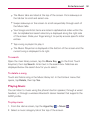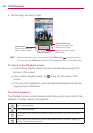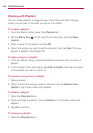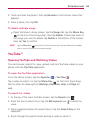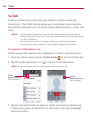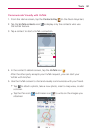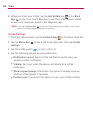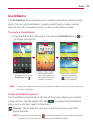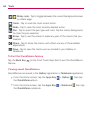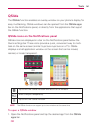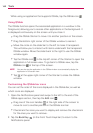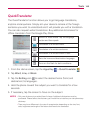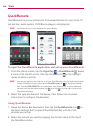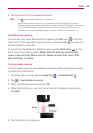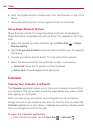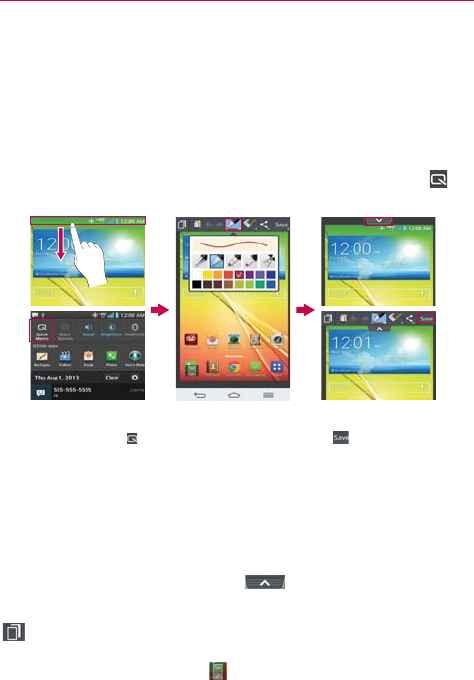
139
Tools
QuickMemo
The QuickMemo feature allows you to create memos and capture screen
shots. You can use QuickMemo to easily and efficiently create memos
during a call, with a saved picture or on the current phone screen.
To create a QuickMemo
Drag the Status Bar downward, then tap the QuickMemo icon in
the Quick settings bar.
2. Tap an option at the
top of the screen (e.g.,
pen type and color) to
create your memo.
3. When your memo is
complete, tap Save
to save it to your
Gallery or Notebook.
1. Drag the Status Bar
downward then tap the
QuickMemo icon
.
NOTE Please use a fingertip while using the QuickMemo feature. Do not use your fingernail (or
any other rigid object).
Using QuickMemo options
The QuickMemo options bar at the top of the screen allows you to easily
create memos. Tap the options bar tab
to access the QuickMemo
option icons, and tap it again to hide them.
Overlay - Tap to keep the memo on top and continue using other
phone features.
NOTE Tap the Front Touch Keys icon in the bottom left corner of the screen to enable or
disable the Front Touch Keys while using the QuickMemo feature.