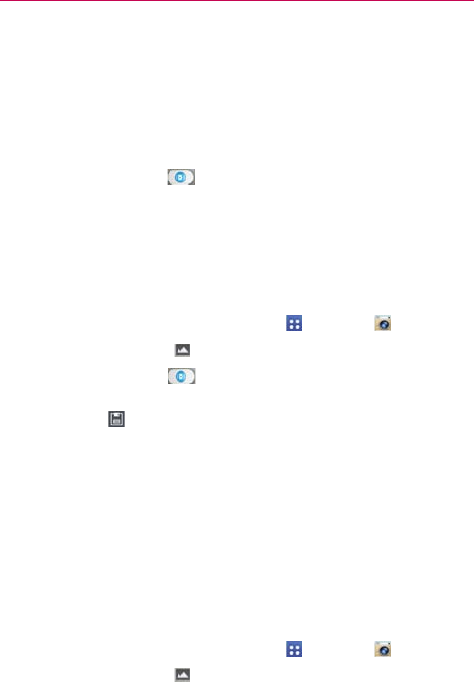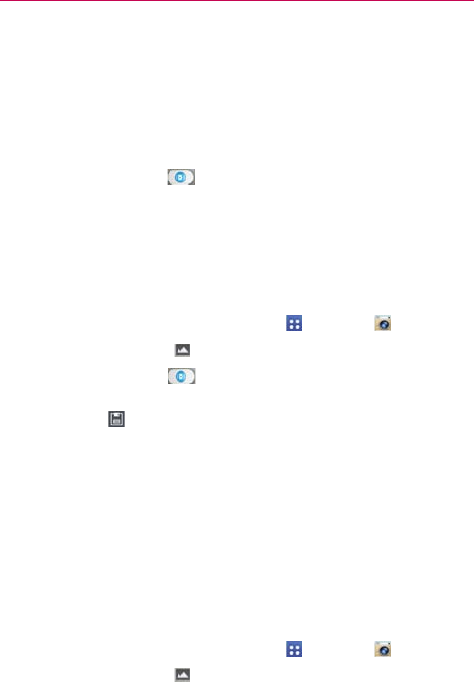
112
Entertainment
Taking a quick photo
1. Open the Camera application and point the lens toward the subject you
want to photograph.
2. Touch the subject on the screen and a focus box will appear in the
viewfinder. When the focus box turns green, the camera has focused on
your subject.
3. Tap the Capture button
to take the picture.
NOTE You can zoom up to 8 time while taking a picture.
Using the Shot & Clear mode
This feature allows the camera to identify objects you may not want in your
photo. After taking the photo, tap an outlined object* to remove it, then
save the photo.
1. From the Home screen, tap the Apps Key
> Camera .
2. Tap the Shot Mode icon
> Shot & Clear.
3. Tap the Capture button
to take a picture.
4. Tap any of the outlined objects to remove them from the photo, then tap
the Save icon
.
* When taking a picture, moving objects are shown as dashed lines.
NOTES
• Take a picture after fixing the camera in one place.
• If the color of a subject is similar to the background, only a part may be detected or it
may be difficult to erase.
• If a moving subject is too small or too large, it may be difficult to erase.
• If the subject is moving insignificantly, it may not be detected.
• If there are too many moving subjects, only some of them may be detected.
Using the Dual camera mode
Allows you to take a picture with the front and rear cameras at the same
time, combined into one picture.
1. From the Home screen, tap the Apps Key
> Camera .
2. Tap the Shot Mode icon
> Dual camera.