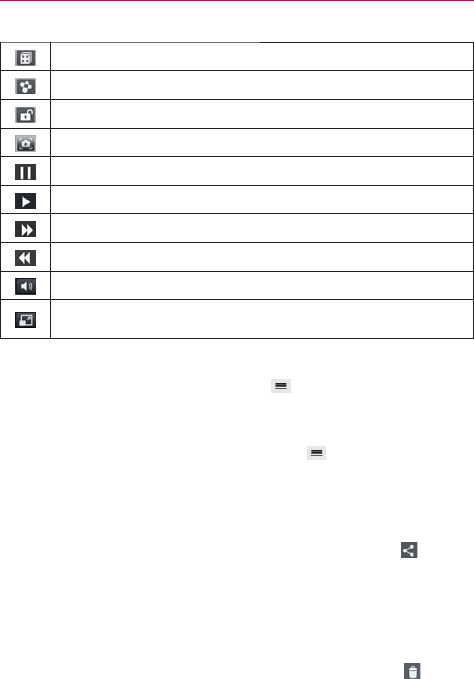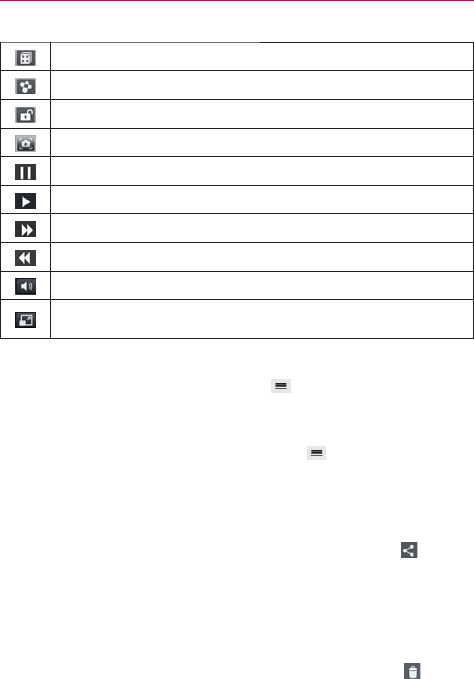
124
Entertainment
Tap to play the video in a QSlide window.
Tap to share your video via the SmartShare function.
Tap to lock the video screen. Then tap the lock icon to unlock the video screen.
Tap to capture an image viewed during playing a video.
Tap to pause video playback.
Tap to resume video playback.
Tap to fast-forward 10 seconds.
Tap to rewind 10 seconds.
Tap to adjust the video volume.
Tap to change the aspect ratio (best fit, full screen, or original size) of the video
screen.
Video Options
From your Gallery, tap the Menu Key (in the Front Touch Keys bar)
to access Move, Copy, or Slideshow.
NOTE Rotate left, Rotate right, and Print are not valid for video files.
While a video is playing, tap the Menu Key (in the Front Touch
Keys bar) to access Subtitle, Play speed, Share, Trim, Delete,
Settings, Details, and Help.
To share a video
1. Open an album to view its contents, then tap the Share icon at the
top of the Gallery screen.
2. Checkmark the video(s) you want to share, tap Share at the bottom of
the screen, select how to share the file(s), then complete as necessary.
To delete a video
1. Open an album to view its contents, then tap the Delete icon at the
top of the Gallery screen.