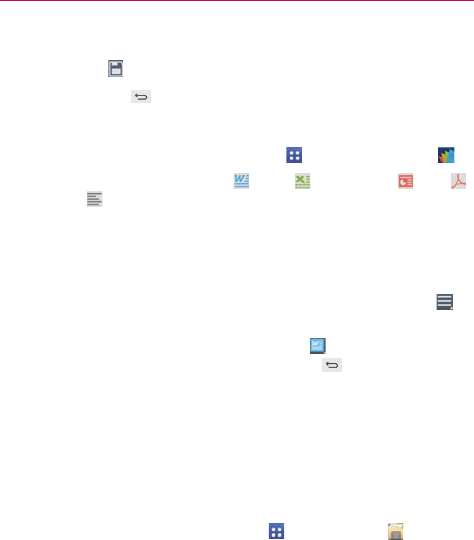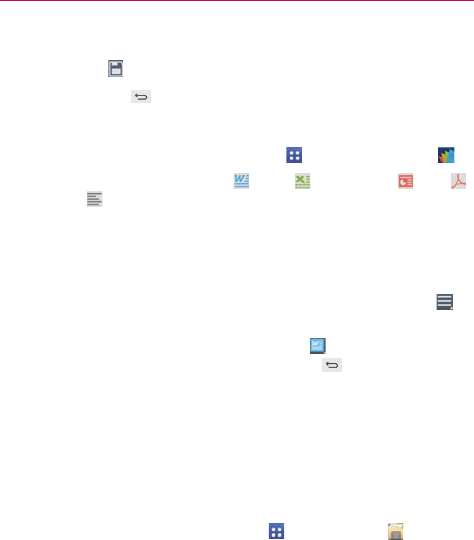
162
Tools
7. Enter the document name and and verify the folder to save it in, then tap
the Save icon in the top right corner of the screen.
8. Tap the Back Key
(in the Front Touch Keys bar) to exit.
View and edit a document on your device
1. From the Home screen, tap the Apps Key > POLARIS Office 5 .
2. Tap an office document tab (Word
, Excel , PowerPoint , PDF ,
or text file ) at the top of the screen to search for documents on your
phone. You can also slide the screen to the right to select Recently
viewed, Favorites, or Broadcast files.
3. Tap the document that you want to view or edit.
NOTE You can also open an attachment in an email by tapping the attachment in the message.
4. The document opens for you to view. To edit it, tap the Menu icon (in
the top right corner of the screen), then tap Change edit mode.
5. When you’re finished editing, tap the File icon
(in the top left corner
of the screen), then tap Save. Tap the Back Key (in the Front Touch
Keys bar) to exit.
File Manager
Use the File Manager application to manage your applications and
documents stored in your phone.
To open the File Manager application
From the Home screen, tap the Apps Key > File Manager .
File Manager Options
File Manager makes it easy to view and manage your files. Simply tap a file
type (All files, Music files, Image files, Video files, or Document files),
then tap on the necessary folders to find your files.
Open the File Manager application, tap All files, then tap the Internal
storage folder to access to the following File Manager options (at the
bottom of the screen):