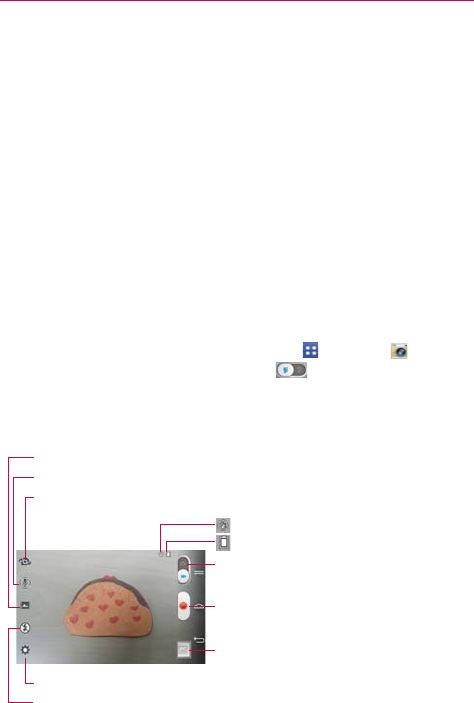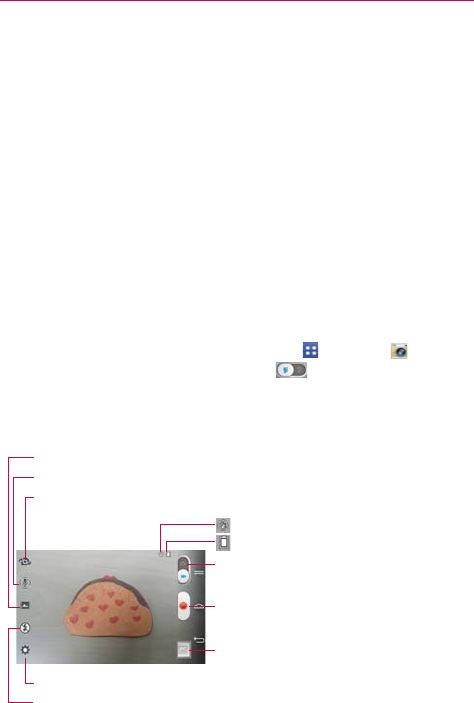
115
Entertainment
Swipe or flick horizontally to quickly scroll through them, then tap the
one you want to view.
The pinch-to-zoom gesture allows you to easily zoom in and out of the
displayed picture. Spread your fingers to zoom in and pinch your
fingers to zoom out.
Continue the pinch in gesture on an image to display your photos in
reduced size which allows you to swipe an image up, off the screen
to quickly delete it.
Video Camera
The Camera application allows you to change to video camera mode to
record videos.
To open the Video Camera
From the Home screen, tap the Apps Key > Camera , then tap
(or slide down) the Mode Switch icon
to toggle from Camera to
Video camera mode.
Getting to know the viewfinder
Recording mode – Choose from Normal, Live effect, Dual recording, or Tracking zoom.
Audio zoom – Tap to turn the Audio zoom On or Off.
Settings – Tap to open the Video camera settings menu.
Flash – Tap to set the flash mode.
Swap camera – Tap to swap between the rear camera lens and
the front camera lens.
Mode Switch – Tap (or slide) to switch between
Camera mode and Video mode.
Indicates the current battery power.
Indicates if the flash setting is on.
Record Button – Tap to start video recording.
Gallery – Tap to access your saved videos (and photos)
from video camera mode.