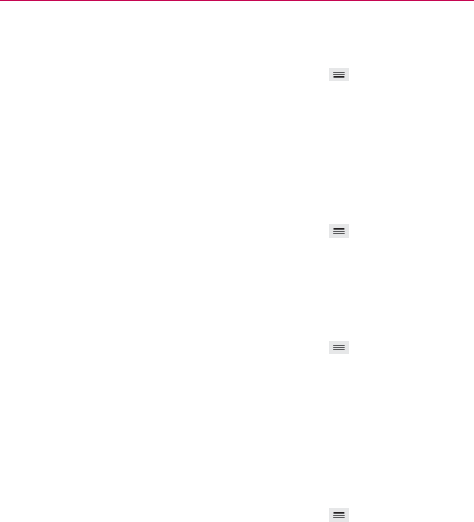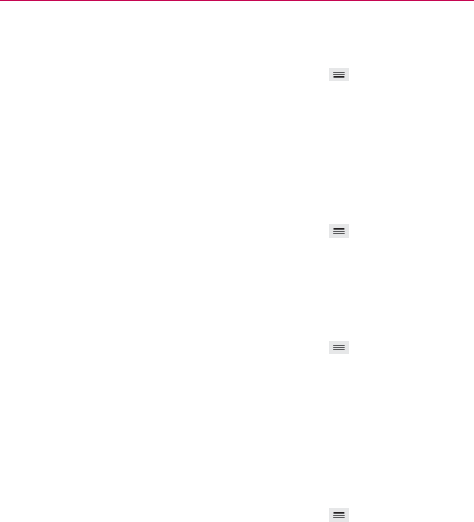
77
Web
Clear your browsing data
1. From the Chrome application, tap the Menu Key (in the Front Touch
Keys bar) > Settings > Privacy.
2. Tap CLEAR BROWSING DATA at the bottom of the screen.
3. Checkmark the items you want to clear, then tap Clear.
Accessibility
Adjust text size on webpages
1. From the Chrome application, tap the Menu Key
(in the Front Touch
Keys bar) > Settings > Accessibility.
2. Drag the Text scaling slider along the bar to adjust the text size scaling.
The Preview box displays how it will appear on webpages.
Force enable zoom
1. From the Chrome application, tap the Menu Key
(in the Front Touch
Keys bar) > Settings > Accessibility.
2. Checkmark the Force enable zoom checkbox to override a site's zoom
functionality and allow zooming in or out.
Manage content settings
Adjust the type of content that websites can show and the information
they can use to enhance your web experience.
1. From the Chrome application, tap the Menu Key
(in the Front Touch
Keys bar) > Settings.
2. Tap Content settings.
Accept cookies Checkmark to enable websites to store small files on
your device in order to save your preferences on websites or keep
you signed in. Remove the checkmark to prevent webpages from
storing cookies on your mobile device.
Enable JavaScript Checkmark to enable JavaScript. Many web
developers use JavaScript to make their websites more interactive.