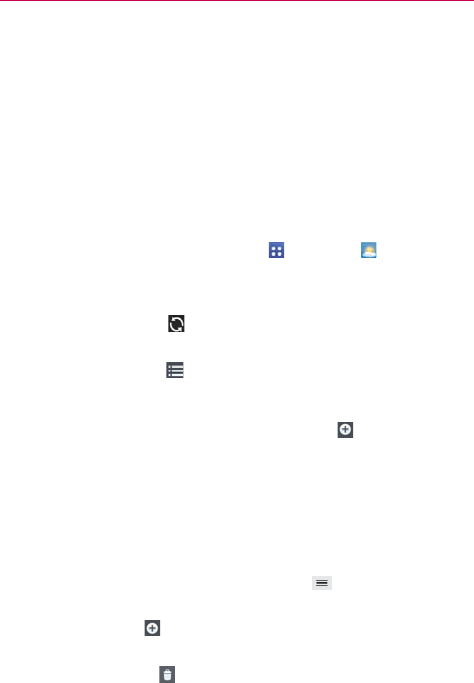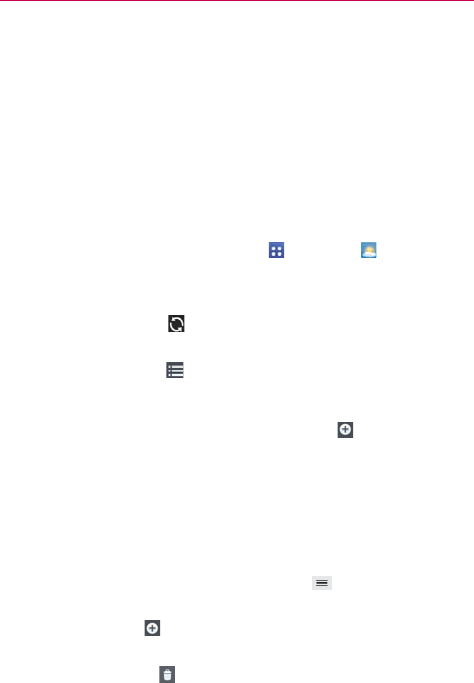
157
Tools
Weather
The Weather application provides weather forecasts and other city
information. Place a Weather widget on your Home screen for a summary
of your local weather and access the Weather application for more detailed
information.
NOTE The Weather widget on your Home screen allows you to quickly view information for
each city in your City list. Flick up or down within the widget to cycle through each city in
your list.
To open and view the Weather application
From the Home screen, tap the Apps Key > Weather .
Swipe right or left to scroll through the weather information for each
of the cities in your list.
Tap the Refresh icon
at the bottom of the screen to update the
current weather.
Tap the City list icon
at the top of the screen to view your City list.
To add a city or update your current location
Open the Weather application, then tap the Add icon in the upper right
corner of the screen.
Enter a location in the Search city box, the tap the city you want to
add.
Tap Current location to update your current location.
Managing your City list
From the Weather application, tap the Menu Key > Settings > Edit city
list.
Tap the Add icon
in the upper right corner of the screen to add
another city.
Tap the Delete icon
at the top of the screen to delete a city from
your list.