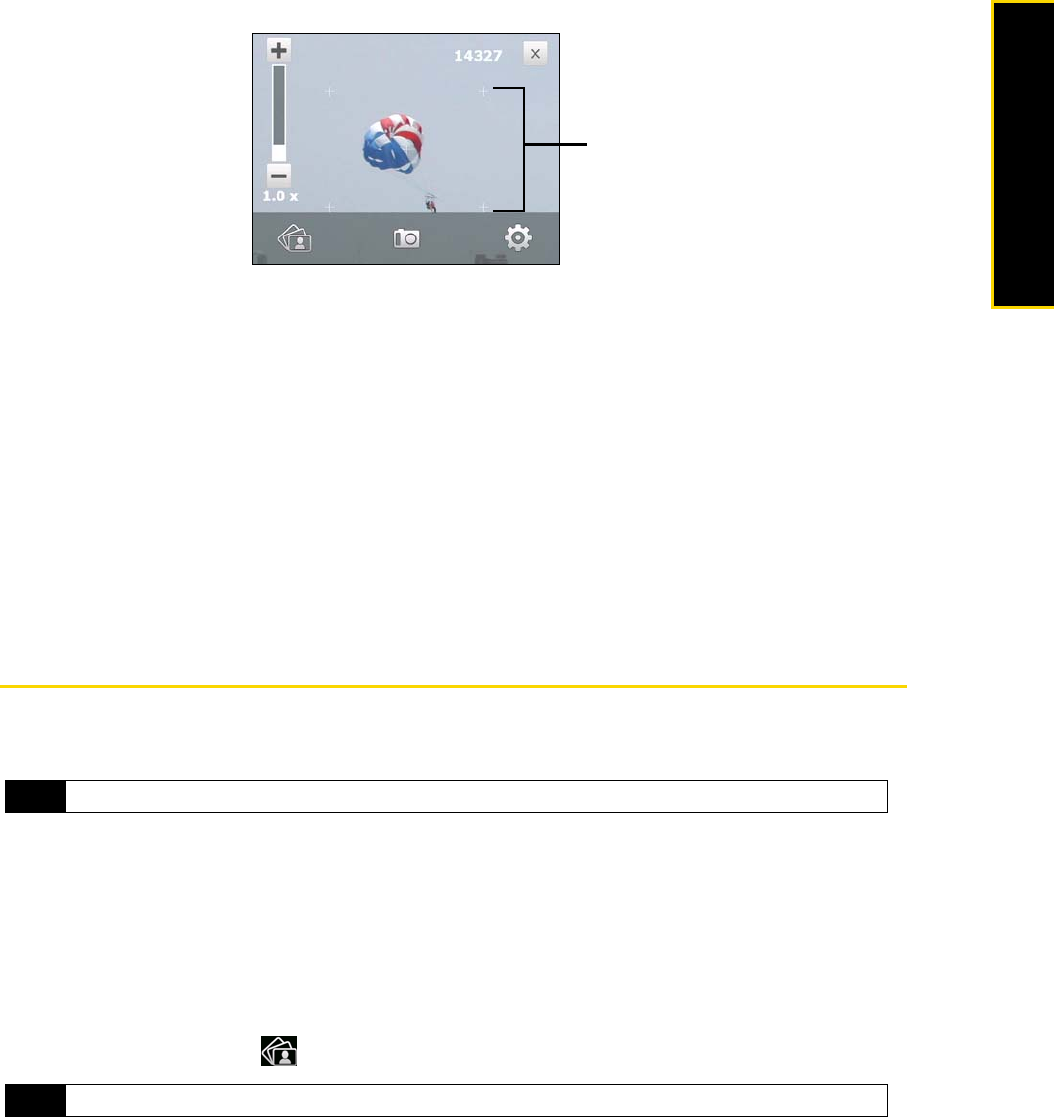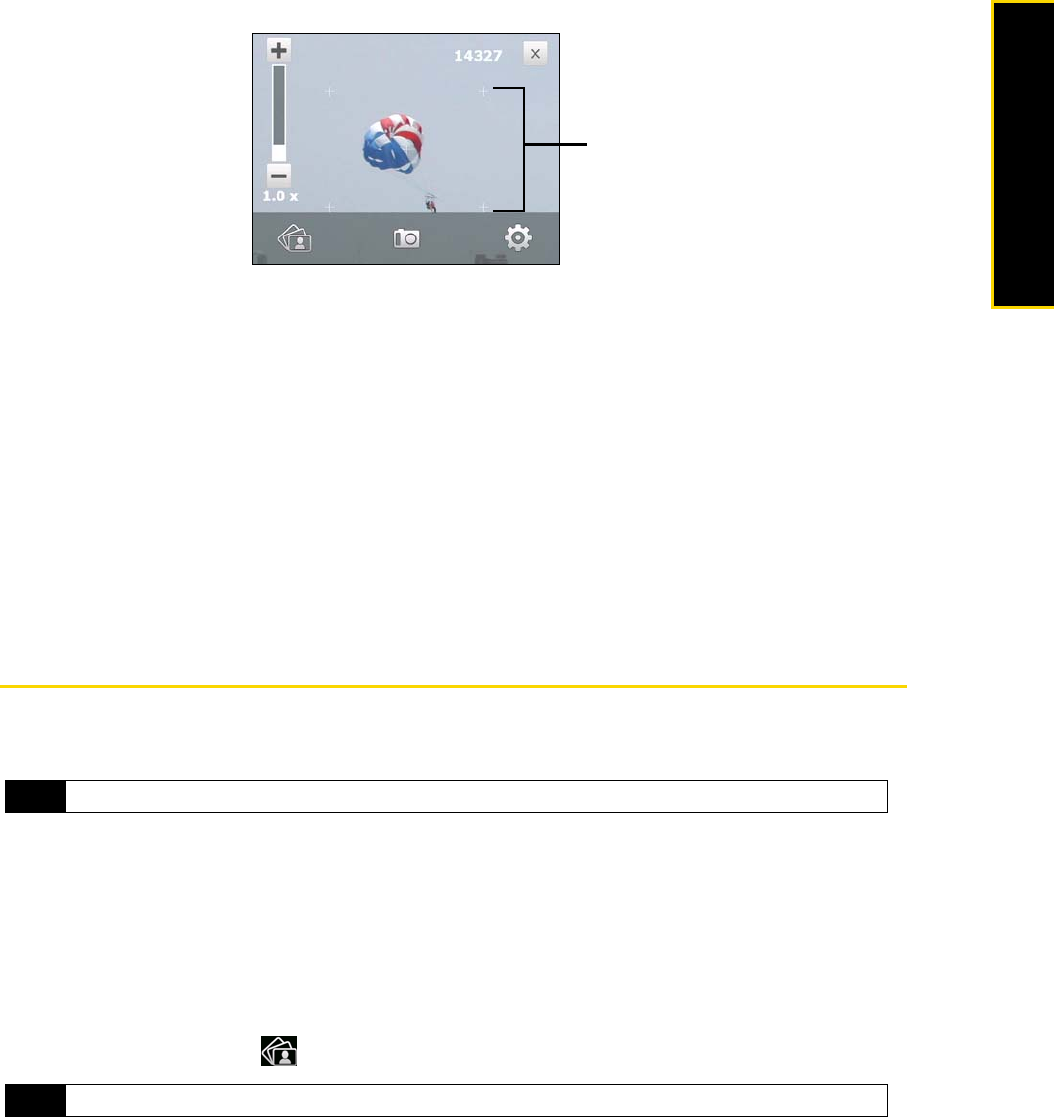
Section 2I. Experiencing Multimedia 103
Experiencing Multimedia
ⅷ Grid (Photo mode). Choose whether to show a grid on the camera screen. Showing a grid helps you
frame and center your subject easily and accurately.
ⅷ Record with Audio (Video mode). Select On to record audio with the captured video clips, or select Off to
capture video without audio.
ⅷ Template (Picture Theme mode). Select a template.
ⅷ Recording Limit (Video mode). Set the maximum duration or file size for recording video.
ⅷ Template Folder (Picture Theme mode). By default, templates are stored in the \My Documents\Templates
folder on the device’s
Main Memory. If you transferred some templates to the microSD card (via File
Explorer), set this option to
Main + Card to specify that templates are located in both the main memory and
the microSD card.
ⅷ Show Reminder (Contacts Picture mode). Select On if you want the camera to always display a message
that confirms whether to assign the captured picture to a contact.
ⅷ Help. Tap to display the camera help.
ⅷ About. Tap to display version and copyright information.
Viewing Photos and Videos
Album offers a host of features that let you rotate images, view your images as a slideshow, use images as
contact pictures, and more.
Launching Album
To open Album:
ᮣ On the Home screen, slide to the Photos and Videos tab and tap Album.
– or –
Tap
Start > Programs > Album.
– or –
On the camera screen, tap .
Note
Album can only display files in the BMP, GIF, PNG, JPG, Animated GIF, 3GP, MP4, and WMV formats.
Note
When you open Album from the camera, the screen orientation of Album is switched to landscape mode.
Grid
marks