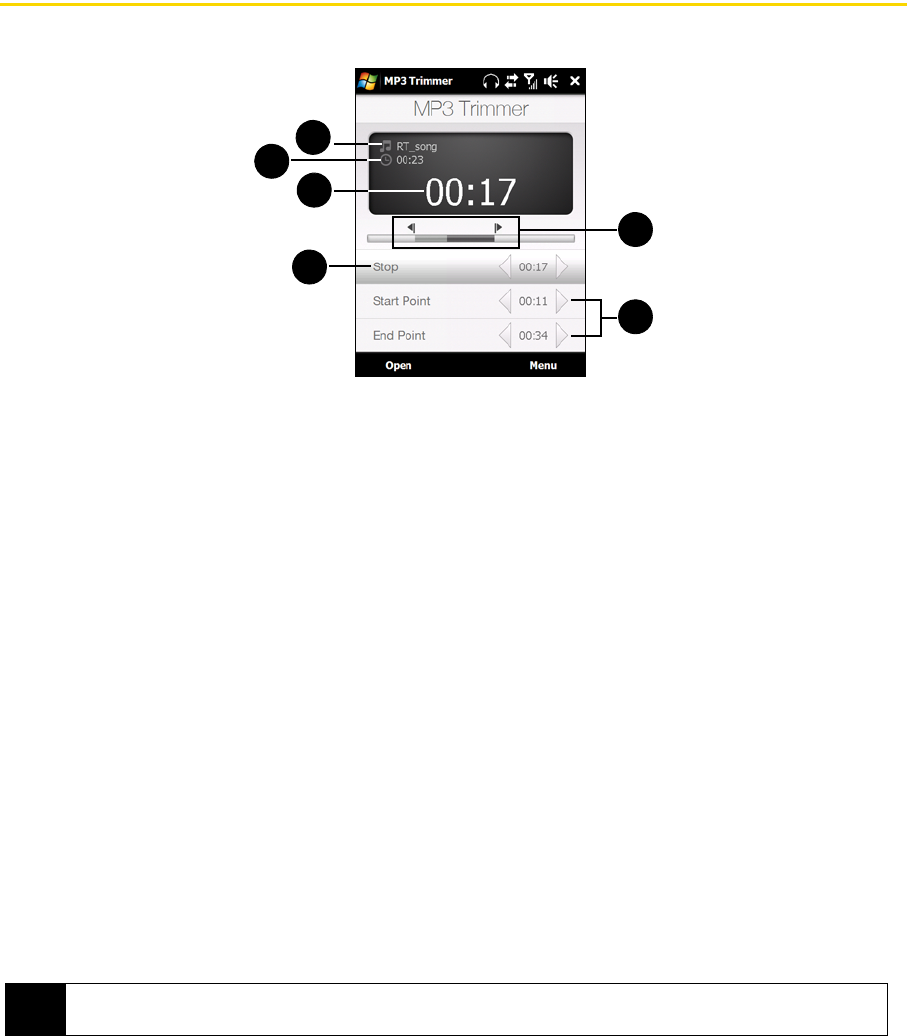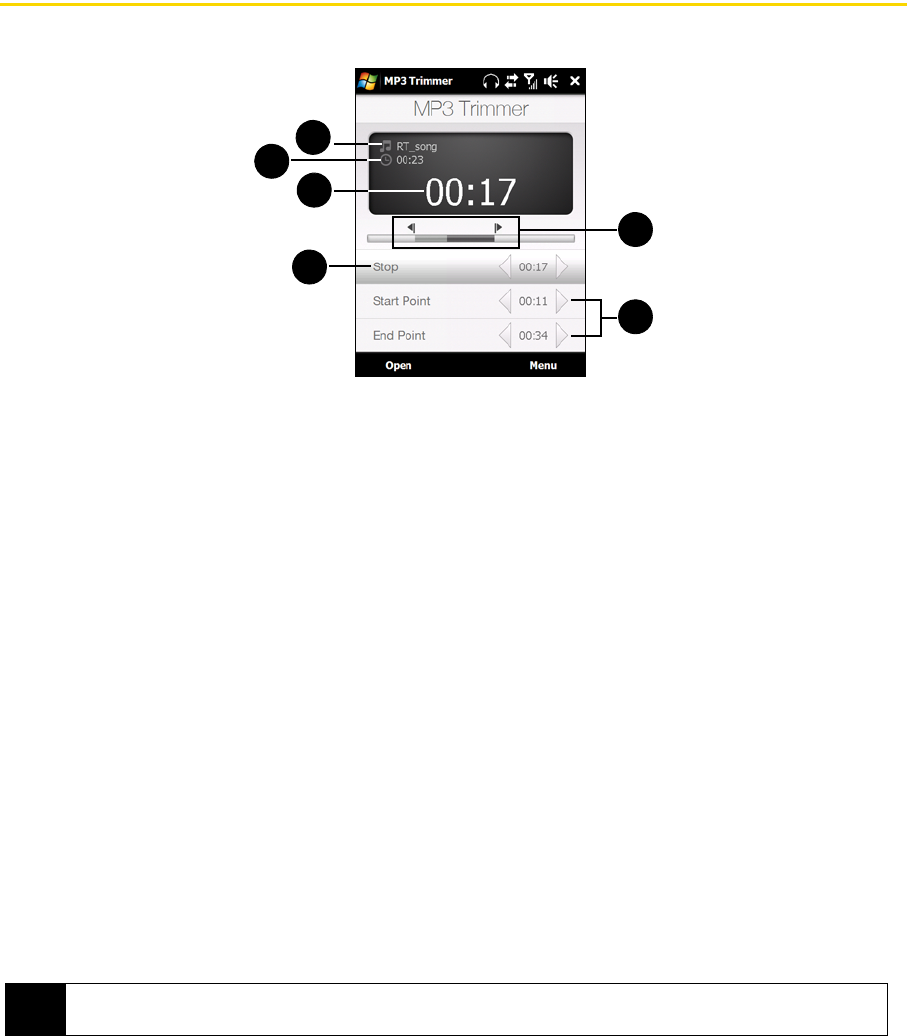
114 Section 2I. Experiencing Multimedia
Using MP3 Trimmer
Use MP3 Trimmer to trim MP3 files. You can choose to save a trimmed file as a new file or set it as a ring tone.
1. Shows the title of the MP3 file.
2. Shows the duration of the trimmed portion.
3. Shows the elapsed playback time.
4. Tap
Play to start playback, or tap Stop to end the playback.
5. For more precise trimming, you can also tap the
Start Point and End Point controls to step backward and
forward in one-second increments.
6. The two arrows are the Mark in and Mark out points in the music. Use them to mark the part of the music
that will be used as the new file or ring tone. Drag the left arrow to mark the start time (
Start Point), and
then drag the right arrow to mark the end time (
End Point).
To trim the MP3 file:
1. Tap
Start > Programs > MP3 Trimmer.
2. Tap
Open to find an MP3 file.
3. On the MP3 Trimmer screen, use the stylus to adjust the Mark in and Mark out points.
Ⅲ After you set the Mark in point, the song will play back starting from the Mark in point.
Ⅲ After you set the Mark out point, the song will play back starting from five seconds before the Mark out
point.
4. Tap
Play to play back the trimmed song.
5. Tap
Menu and select to whether set the file as the default ring tone, save the file to the ring tone folder, or
save it using another file name.
Tip
If you only want to save the song to the ring tone folder for future use, tap Save to Ring Tone Folder. Later on, you
can tap
Start > Settings > Personal tab > Phone to set it as your ring tone.
1
2
4
3
6
5