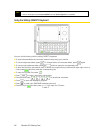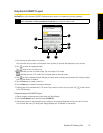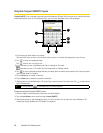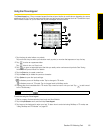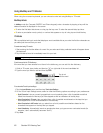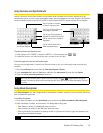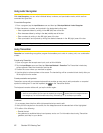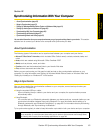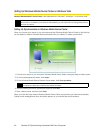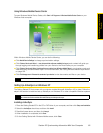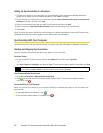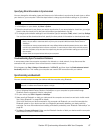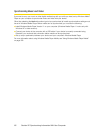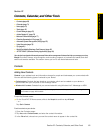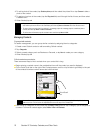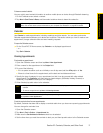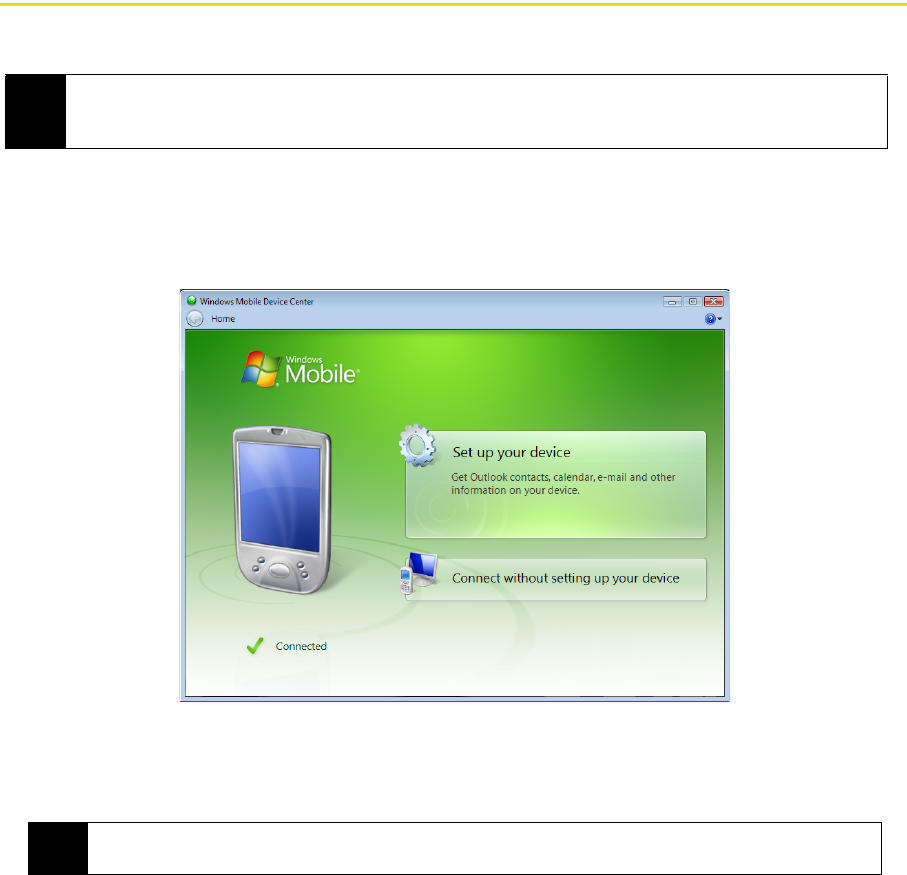
64 Section 2E. Synchronizing Information With Your Computer
Setting Up Windows Mobile Device Center on Windows Vista
Microsoft Windows Mobile
®
Device Center is the replacement for Microsoft
®
ActiveSync
®
on Windows Vista
®
.
Setting Up Synchronization in Windows Mobile Device Center
When you connect your device to your computer and start Windows Mobile Device Center for the first time,
you are asked to create a Windows Mobile partnership with your device. To create a partnership:
1. Connect your device to your computer. Windows Mobile Device Center configures itself, and then opens.
2. On the license agreement screen, click
Accept.
3. On the Windows Mobile Device Center’s Home screen, click
Set up your device.
4. Select the items you want to synchronize, and then click
Next.
5. Enter a device name, and then click
Set Up.
When you finish the setup wizard, Windows Mobile Device Center synchronizes your device automatically.
Outlook email messages and other information appear on your device after synchronization.
Note
Some versions of Windows Vista come with Windows Mobile Device Center already installed. If Windows Mobile
Device Center is not available in your Windows Vista installation, you can install it from the Getting Started CD that
came with your device.
Note
Choose Connect without setting up your device if you only want to transfer media files, check for updates,
and explore your device but not synchronize Outlook information.