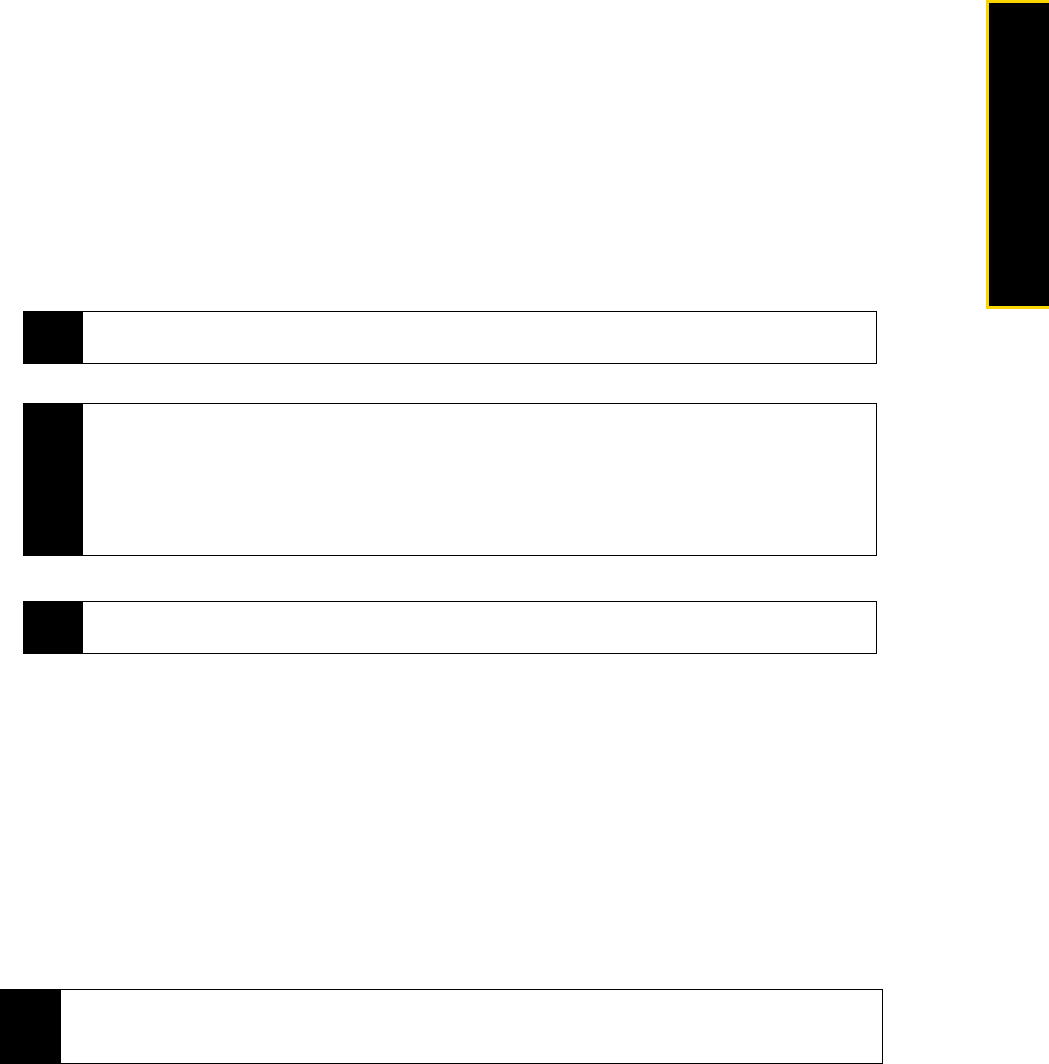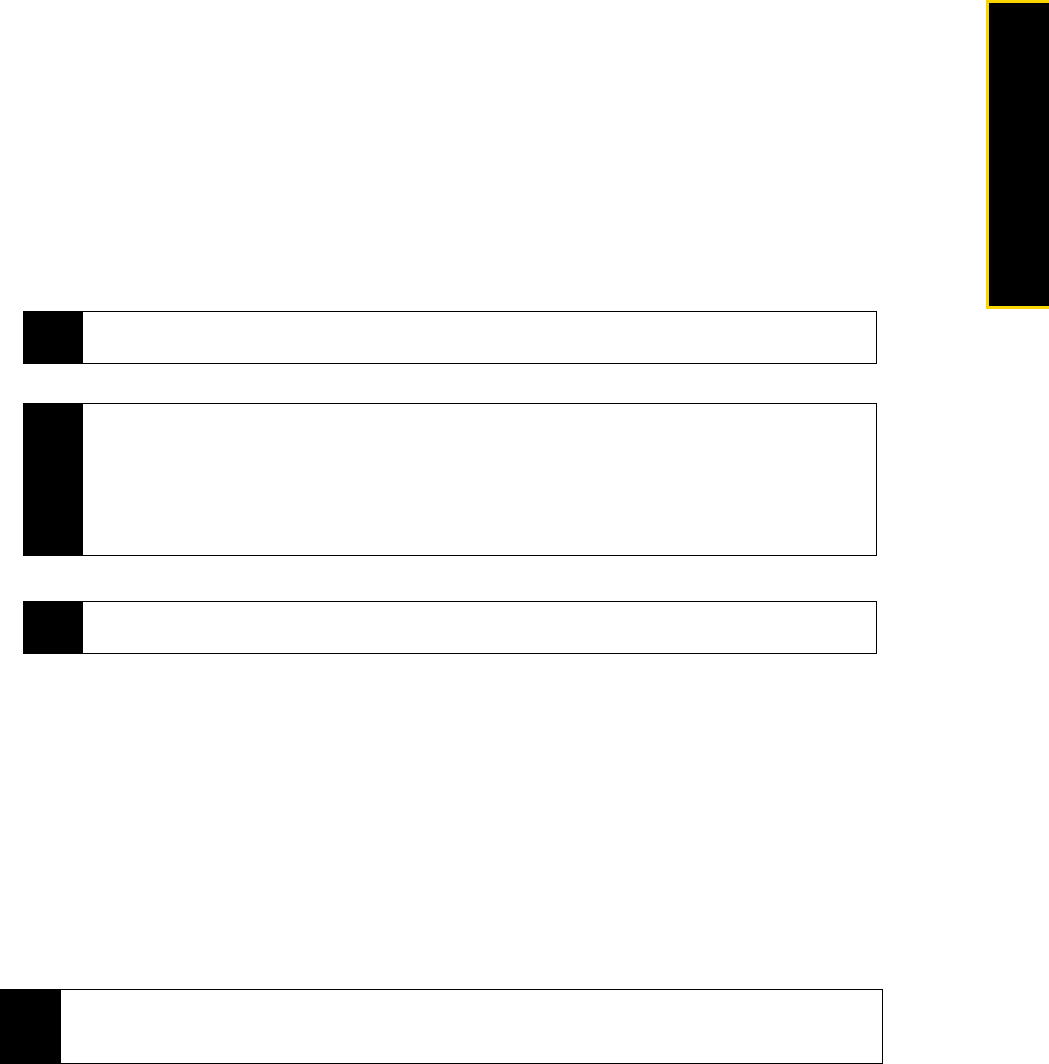
Section 3B. Internet 169
TV, Music, and Video
If you have not synchronized your device with your computer, follow these steps to set up an Exchange
Server connection.
1. Tap
Start > Programs > ActiveSync.
2. Tap
Menu > Add Server Source.
3. Enter your
E-mail address, and ensure that the Attempt to detect Exchange Server Settings automatically check
box is selected. By selecting the option, the device attempts to download exchange server settings so
that you do not need to enter them manually. Tap
Next.
4. Enter your
User name, Password, and Domain. Exchange Server settings and the password
are case-sensitive, so be sure to enter uppercase and lowercase letters correctly. Select the
Save password check box if you want to save your password so that you do not need to
enter it again.Tap
Next.
5. After Automatic Configuration finishes, enter the
Server address. Tap Next.
6. Select the check boxes of the items that you want to sync with the Exchange Server.
7. Tap
Finish.
Starting Synchronization
Before you start synchronizing with the Exchange Server, make sure your device has been set up with a
Wi-Fi or data connection to the Internet so that you can synchronize over the air. For more information
about connections, see “Ways of Connecting to the Internet” on page 137.
After you finish setting up an Exchange Server connection, your device automatically starts synchronization.
To manually start synchronization:
ᮣ On the TouchFLO 3D Home screen, slide to the Settings tab and then touch Sync Data.
- or -
Tap
Start > Programs > ActiveSync and then tap Sync.
Note
If SSL authentication is required, select the This Server requires an encrypted (SSL) connection
check box.
Tips
• To change synchronization settings of an information item, for example, E-mail, select the check box, and
then tap Settings.
• If you synchronized email with your computer before, you will not be able to select the E-mail item. You
need to cancel the E-mail Setup Wizard first, tap Start > ActiveSync > Menu > Options, and then clear
the E-mail check box under the Windows PC group of items.
• To change the rules for resolving synchronization conflicts, tap Menu > Advanced.
Notes
To change Exchange Server settings, open ActiveSync on your device, and then tap Menu >
Configure Server
.
Note
If you connect your device to your office computer via a USB or Bluetooth connection, you can use this
connection to the computer to “pass through” to the network and download Outlook email and other information
to your device.