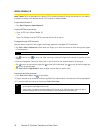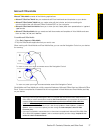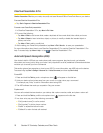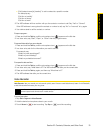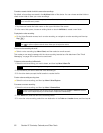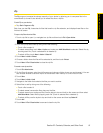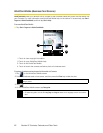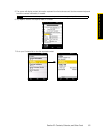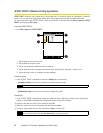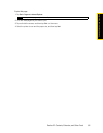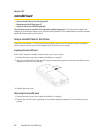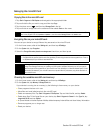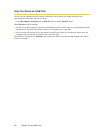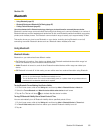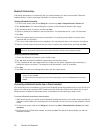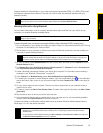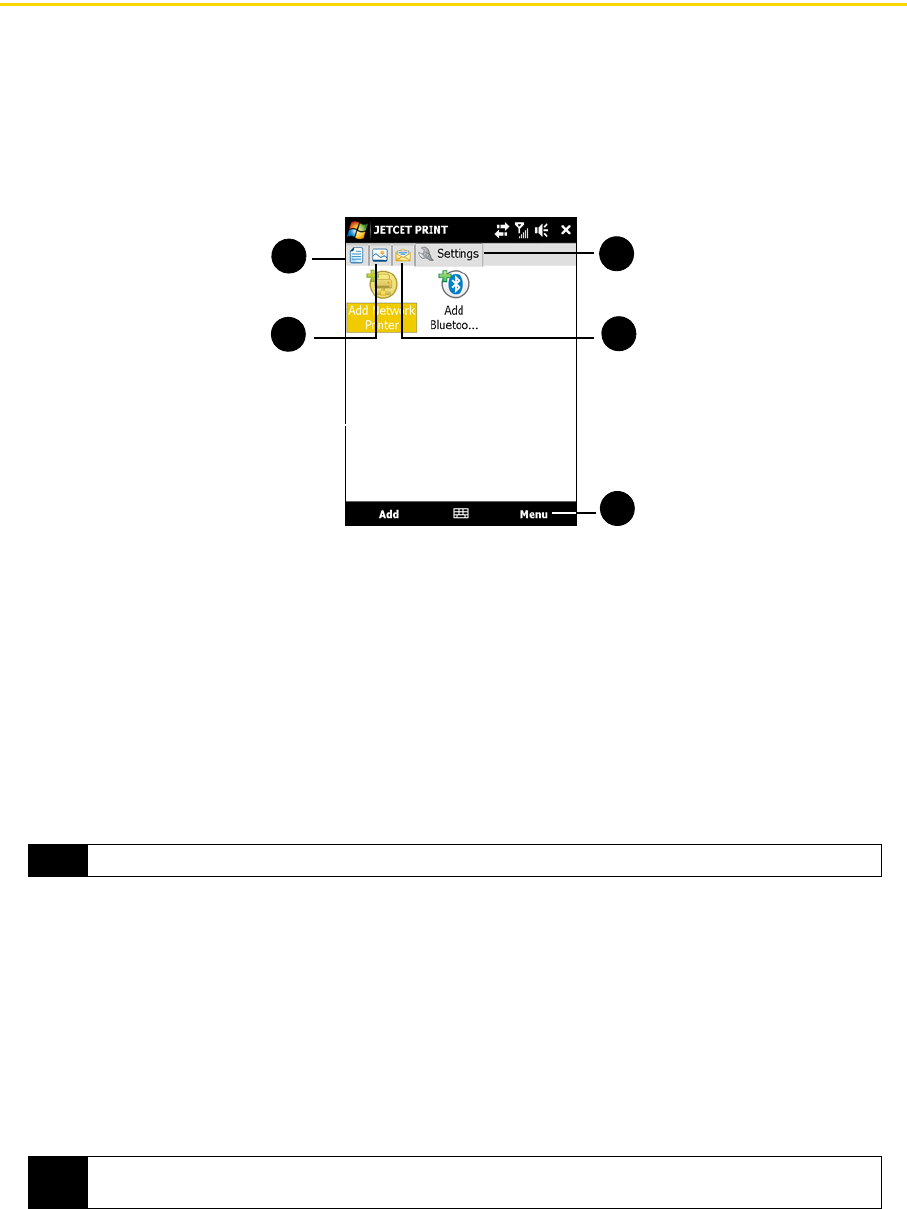
84 Section 2F. Contacts, Calendar, and Other Tools
JETCET PRINT 5 (Wireless Printing Application)
JETCET PRINT™ 5 lets you print image files or documents from your device directly to a Bluetooth or network
printer. You can also print email, email attachments, Web pages, appointments, contacts, and tasks.
For more information, see JETCET PRINT 5 help on the device. To access help, tap
Start > Programs > JETCET
PRINT 5
, and then tap Start > Help.
To access JETCET PRINT 5:
ᮣ Tap Start > Programs > JETCET PRINT 5.
To set up a printer:
ᮣ In the JETCET PRINT 5 application, select the Settings tab, and then tap:
Ⅲ Add Network Printer to set up and connect to a shared network printer.
– or –
Ⅲ Add Bluetooth Printer to set up and connect to a Bluetooth printer.
To print a file:
1. In the JETCET PRINT 5 application, locate and select the type of file that you want to print (document,
image, or email/PIM) by tapping the corresponding tabs on top of the screen.
2. Select the file that you want to print, and then tap
Print.
3. Select the printer to use and the paper size, and then tap
Next.
4. Choose a page layout from the list, and then tap
Next to print the file.
1. Tap to select a document to print.
2. Tap to select an image to print.
3. Tap to view and select additional tools or options.
4. Tap to select an email message, email attachment, appointment, calendar, or task to print.
5. Tap to set up a printer or change the printer settings.
Note
The device will wait continuously if enter an incorrect IP address while setting up a network printer.
Tip
You can also print image files from File Explorer. To print, use File Explorer to locate the file you want to print.
Tap and hold the file, and then tap Print via Bluetooth... on the pop-up menu.
1
4
2
5
3