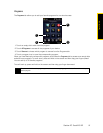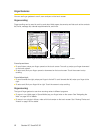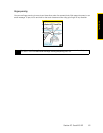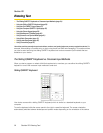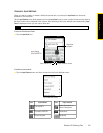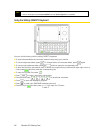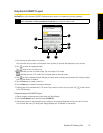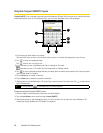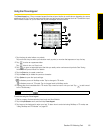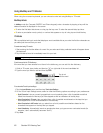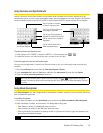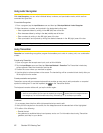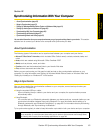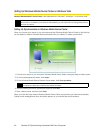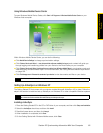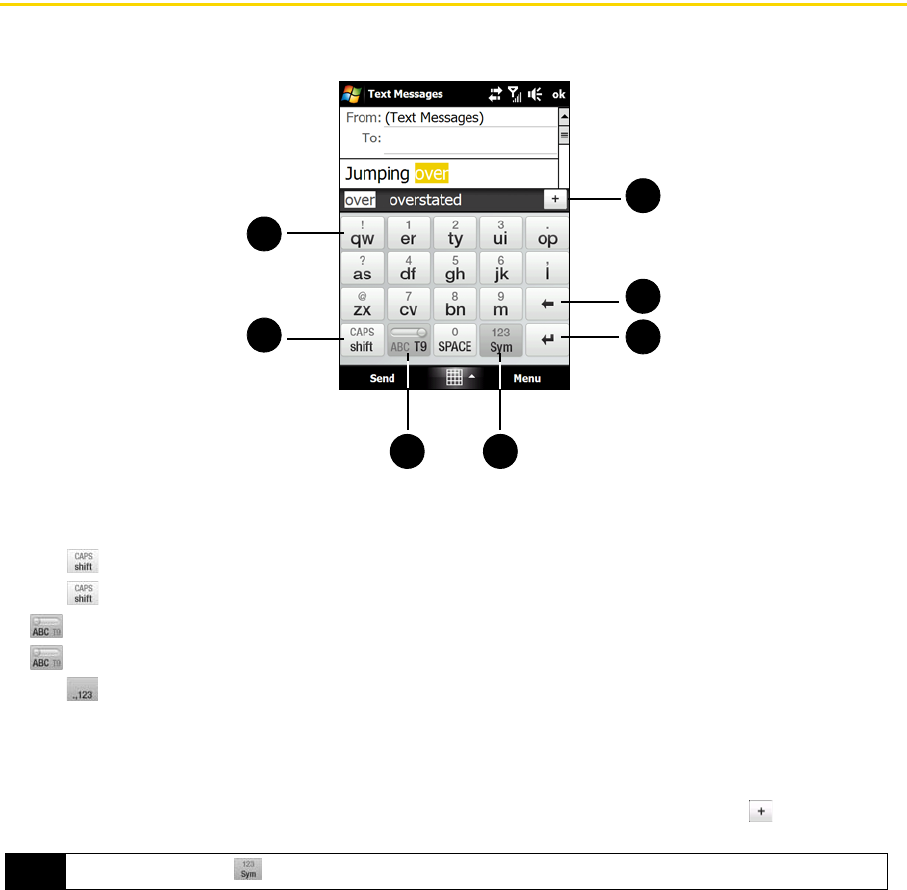
58 Section 2D. Entering Text
Using the Compact QWERTY Layout
Compact QWERTY is an onscreen keyboard layout that features 20 keys. With its large, touch-friendly keys and
enhanced features such as T9 predictive input, you can enter text faster and more accurately.
1. Tap the keys to enter letters or symbols.
Tap and hold a key to enter a punctuation mark, symbol, or number that appears on top of a key.
2. Tap to enter an uppercase letter.
Tap twice to turn on Caps Lock.
3. indicates you are in Multitap mode. Tap to change to T9 mode.
indicates you are in T9 mode. Tap to change back to Multitap mode.
4. Tap to open a keyboard layout that lets you easily enter numbers and symbols. See “Using Numeric
and Symbol Mode” for details.
5. Tap the
Enter key to create a new line.
6. Tap the
Back key to delete the previous character.
7. Displays the word candidate list in T9 mode. Tap a word to insert it into your text. Tap to add a word
to the T9 dictionary.
To enter text using the Compact QWERTY layout:
1. Start a program that accepts text input, such as Word Mobile.
2. Tap the
Input Selector arrow, and then tap Compact QWERTY.
3. Start tapping keys on the keyboard to enter your text. To learn how to enter text using Multitap or T9
mode, see “Using Multitap and T9 Modes” on page 60.
Tip
You can tap and hold to immediately open the numeric keyboard.
1
2
7
6
5
3 4