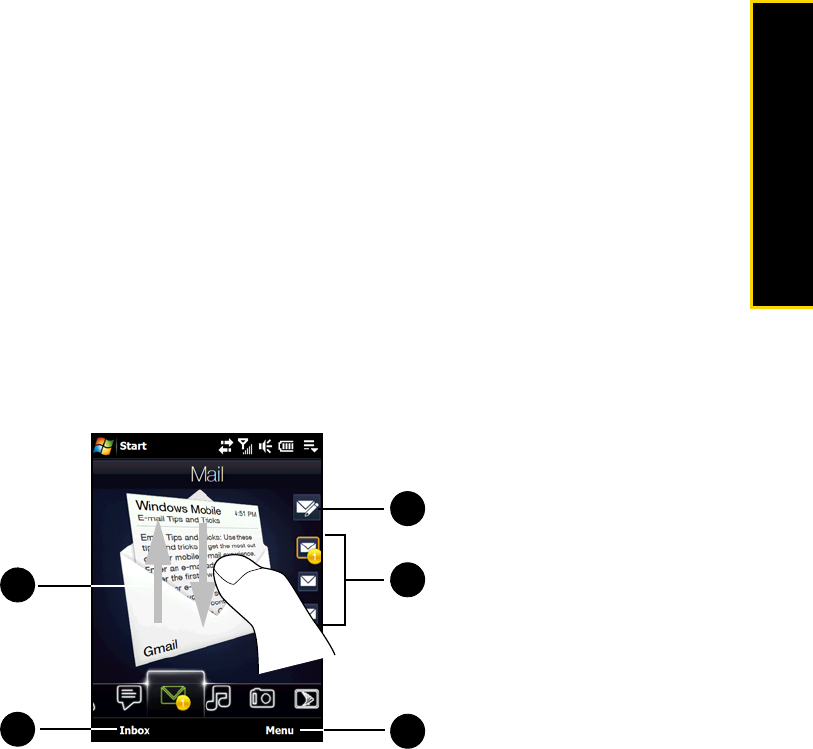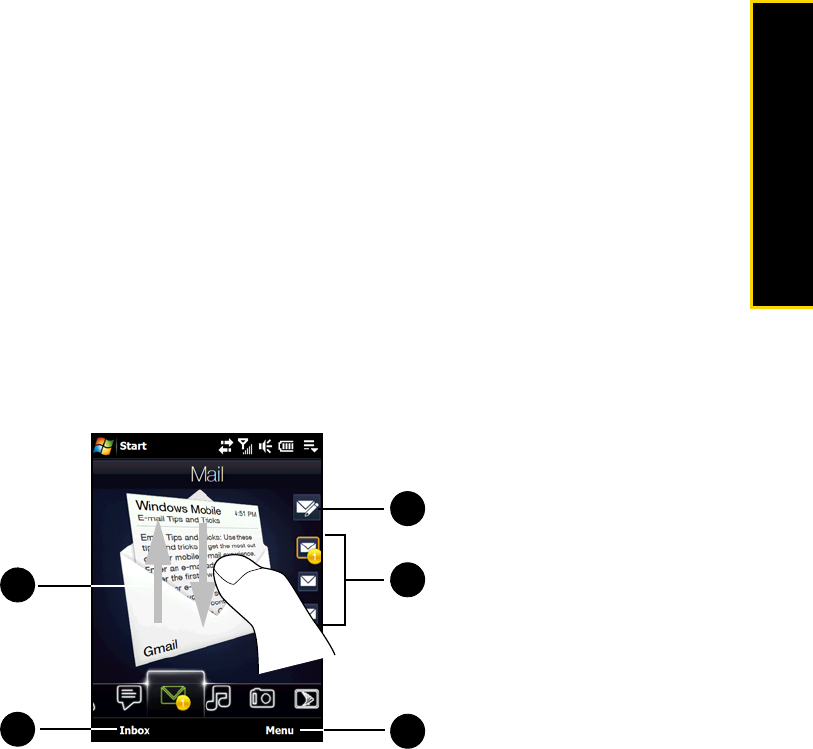
Section 2C. TouchFLO 3D 43
TouchFLO 3D
Mail
The Mail tab is where you send and receive email messages. Including Outlook Email, you can add up to
four POP3/IMAP4 and Web-based email accounts in this tab.
To add an email account:
1. On the Home screen, slide your finger to the Mail tab.
2. If this is your first time to add an email account, touch New Account on the bottom right side of the screen.
3. Set up your email account using the Email Setup wizard.
4. To add another email account, touch Menu > Accounts > New Account and use the Email Setup wizard to
set up your account.
For detailed instructions on setting up email accounts using the Email Setup wizard, see “Email Setup
Wizard” on page 162.
To check email:
ᮣ When there are new email messages, the icon on the Mail tab and the respective icons of the email
accounts will show the number of newly received messages.
For more information about working with email, see “Email Messaging” on page 162 and “Working With
Company Email and Meeting Appointments” on page 168.
1. To browse through received email messages, swipe up or down on the envelope image or press
the Navigation Control up or down.
Touch the email icon on the screen to open and read the message.
2. Touch Inbox to access all email messages of the currently selected account.
3. Touch Menu to access more options.
4. These are your email accounts. Touch an icon to select an email account and view the new email
messages received in that account.
5. After selecting an email account, touch this icon to create and send a new email message.
4
5
1
2
3