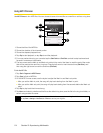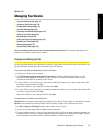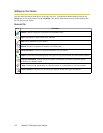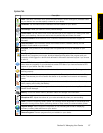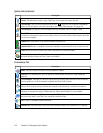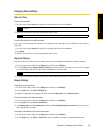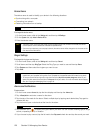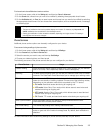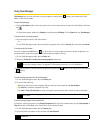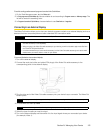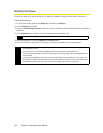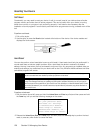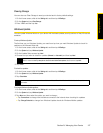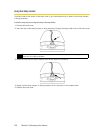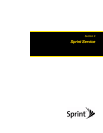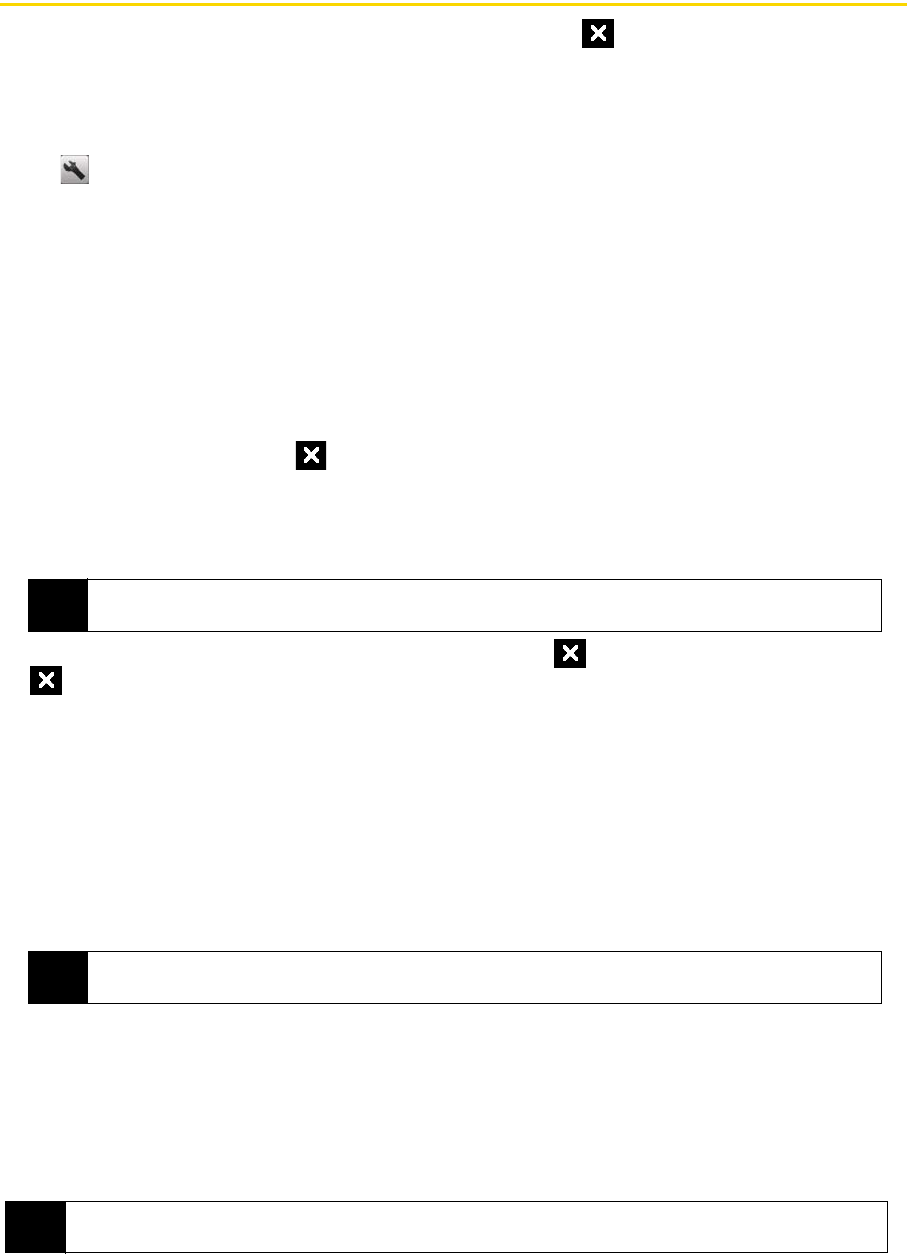
Using Task Manager
Task Manager lets you view and stop running programs, configure the button, and enable the Quick
Menu on the Home screen.
To open Task Manager:
ᮣ Tap the Quick Menu button on the top right corner of the Home screen to open the Quick Menu, and then
tap .
– or –
On the Home screen, slide to the
Settings tab and then tap All Settings. On the System tab, tap Task Manager.
To switch back to a running program:
ᮣ Tap the program name in the Quick Menu.
– or –
On the Task Manager screen, tap and hold the program name on the
Running tab, and then tap Activate.
To configure the Exit button:
You can configure the
Exit button ( ) to shut down running programs when the button is tapped, or to
just temporarily close the program screen but keep the program running.
1. On the Task Manager screen, tap the
Button tab.
2. Select the
Enable the “X” button to end running programs check box.
3. Choose the action for shutting down programs (by tapping the button, or by tapping and holding the
button).
4. Tap
ok.
To close running programs from the Task Manager:
1. On the Task Manager screen, tap the
Running tab.
2. Do one of the following:
Ⅲ Select the check box of the programs that you want to close, and then tap Stop Selected.
Ⅲ Tap Stop All to close all programs in the list.
Ⅲ Tap Menu > Stop All but Selected to close all programs except those which check boxes are selected.
To add a running program to the exclusive list:
If you add a running program to the
Exclusive Programs List, it will not be closed when you tap Stop Selected or
Stop All and will not be listed in the Quick Menu on the Home Screen.
1. On the Task Manager screen, tap the
Running tab.
2. Tap and hold the program name, and then tap
Add Exclusive.
Note
When the Enable the “X” button to end running programs check box is not selected, tapping the Exit button
will only close a program screen. The program is not ended and continues to run in the background.
Tip
You can also close running programs from the Quick Menu on the Home screen. See “Quick Menu” on page
23 for details.
Tip
To remove a program from the exclusive list, tap the Exclusive tab, select the check box of the program, and then
tap Remove.