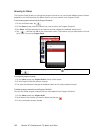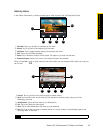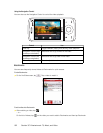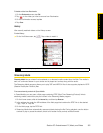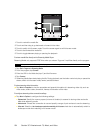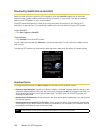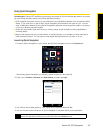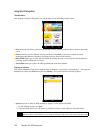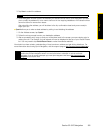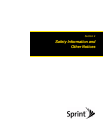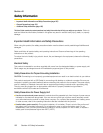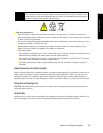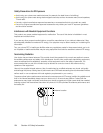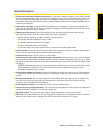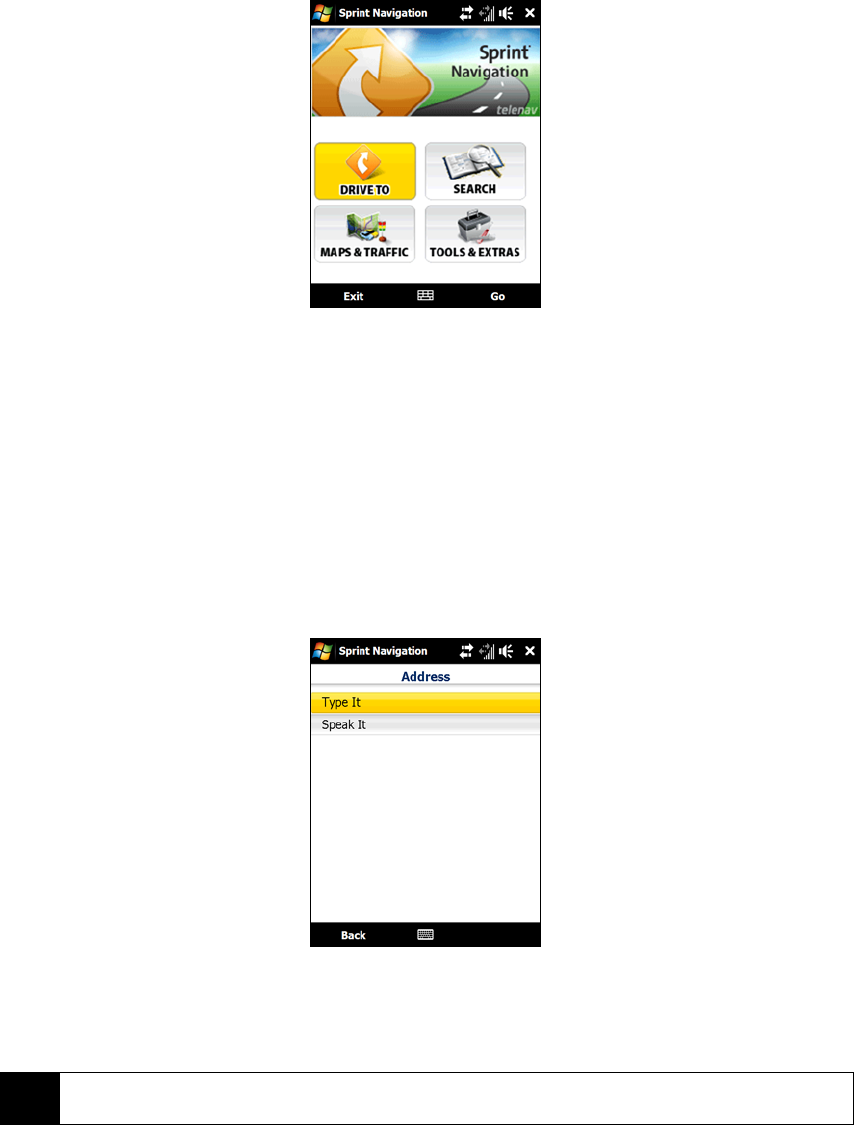
188 Section 3D. GPS Navigation
Using Sprint Navigation
The Main Menu
After logging into Sprint Navigation, you will be taken to the application’s Main menu.
ⅷ Drive To lets you get driving directions by address, recently entered locations, airport code or business
name.
ⅷ Search provides you with different ways to provide the addresses and phone numbers of banks,
restaurants, gas stations, emergency services, and other hard to find locations.
ⅷ Maps & Traffic allows you to view map and traffic information for your current location, favorite places, a
business, specific addresses, and more.
ⅷ Tools & Extras gives you options for setting preferences and other features.
Entering an Address
With Sprint Navigation, there are two ways to enter an address – by typing it or by speaking it. To access the
address entry menu, tap
Drive To and then tap Address. You will then see the following options:
ⅷ Type It allows you to enter a street address by typing it in the appropriate fields.
1. On the Address screen, tap
Type It.
2. Enter the street name. You may type in a partial entry (five or more letters) for the street name.
Note
You can always leave the street address field blank and type in a city to perform a city search. The City and
State fields have an auto-fill feature, so you usually will not have to type in the whole name of the city or state.